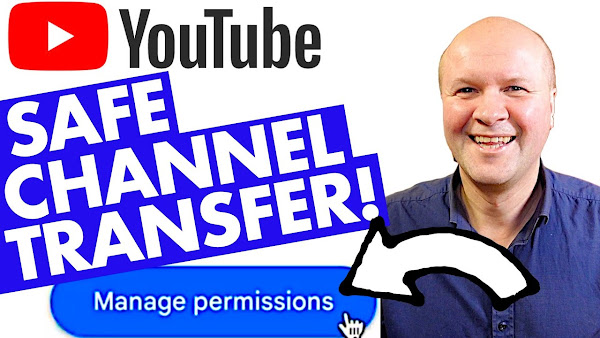
How do I transfer my YouTube channel to another owner?
Learn how to transfer ownership of your YouTube channel to another Google account or Gmail address. In this tutorial, I walk you through the process step by step, whether you're considering adding extra owners for safety reasons, legacy purposes, or business collaboration, this guide covers it all.
I also cover the difference between personal and brand channels on YouTube, the complexities of managing permissions, and demonstrate how to transfer ownership of your YouTube Channel.
If you need to add an owner or manager to your channel, this is the best place to start.
Safely transfer your YOUTUBE CHANNEL to ANOTHER Google ACCOUNT! Protect it for life!
TRANSCRIPT: (CLICK PLAY ON THE VIDEO ABOVE)
THIS IS THE TRANSCRIPT - CLICK PLAY ON THE VIDEO ABOVE!
Hello, welcome back to the Happy Hut. I'm Neil, and this is a really big thing you can do to your YouTube channel, probably the biggest.
How do you transfer your YouTube channel to another Google account or Gmail?
Maybe you want to add extra owners.
This is good for safety in case anything happens to you, the owner of the YouTube channel.
So, I'm thinking about having your family be able to access your account as an owner if for any reason you can't get to the channel.
Maybe you want to do this for legacy reasons.
Maybe you want to hand the channel over to someone else.
Maybe your YouTube channel is run like a business or is part of a business or organization where many people need to access the channel to help run the YouTube activities.
Or maybe you want to do this for safety.
There are many, many high-profile cases of YouTube channels being hacked or phished or taken over.
Having your YouTube channel login from a Google account that no one can even guess gives us an extra layer of security. But how do you add another Google account as an owner of your YouTube channel?
I'm doing this for real in real time in front of you so you can follow along step by step.
And I'm sorry to say this, it is really complicated because there are two types of YouTube channel.
When you create a YouTube account for the first time, it's called a personal channel. It's linked to the Google account that created it.
Then, for the second and every other YouTube channel you create with your Google account, they are each called a brand Channel.
I have a whole video about creating a second YouTube channel here or in the link in the description, and you can move your personal channel to become a brand channel.
That video is also linked in the description.
To confuse things even further, there are two different ways of managing permissions to add people to help run your channel.
So, let's take a look at your Channel right now. Go to YouTube Studio, which is studio. YouTube.com, then click on settings, which is this tab on the left-hand side...
that opens up this window, and we can click on the permissions tab.
There's this way here to manage permissions in your brand account.
If I click on “manage permissions”, then I can click on “manage permissions” again.
This is where we can add or change owners.
So, it's on this pull-down menu here.
We can have a primary owner or a regular owner.
Or, you can manage permissions in YouTube Studio, which looks like this where we have lots and lots of different permissions that you can give.
So, to manage permissions which include the owner, your permissions window needs to look like this. But if your permissions window looks like this, you need to opt out of permissions in YouTube Studio.
That's this option here in blue to go to managing permissions in your brand account. And we need to do this to add owners.
At the moment, we can't change owners if permissions are being handled by YouTube studio. So, should I give it a try? Let's give it a try. I'll show you what it looks like. I'll click on opt out of permissions in YouTube Studio.
Everyone who has access to your channel will lose their permissions. Great.
You'll need to re-add their permissions in your brand account. Okay, well, I can do that, I think. So, we need to tick this checkbox.
“I understand I'll need to manually re-add permissions in my brand account”.
And then I'll click on opt out.
This is a big moment. There.
So now it looks like the other way of adding permissions.
It sounds really complicated. I spent hours with YouTube support to explain this to me. They were very, very, very helpful, and I'm grateful for their work. But even they found it difficult to explain.
The easy way to check is to click on the pull-down menu.
If you go into Studio, then settings, then permissions, then manage permissions, and we'll click on manage permissions again. If you can see owner or primary owner as an option, you're good to go with adding another owner to the YouTube channel or transferring the channel to another account.
If you can't find owner like here, there's no owner option amongst all these other options, you have to opt out of permissions in YouTube studio.
So, to add another owner, go to YouTube Studio, then click on settings, then permissions, then manage permissions, then click on manage permissions, the blue button.
You'll see yourself there as primary owner. Click on the people plus icon, which is invite new users, and here we can type in the Google email address of the person we want to invite as owner.
And then we can choose a role:
owner, manager, or Communications manager.
Communications managers are the same as managers but they can't use the YouTube account. So, we'll choose owner.
An account must have one primary owner.
If you want to transfer the channel to a new primary owner, first you have to make them an owner this way and then wait 7 days before you can promote them to be primary owner.
I know this is complicated, and you're watching this in the future so things will change. But there's a link down in the description to the latest YouTube help article to guide you through this.
To transfer ownership of the YouTube channel to another Gmail account or another Google account. We have added an extra owner here already, and we've waited 7 days, and now we can promote that owner to become primary owner. So, if I click on the pull-down menu, you can see the option for primary owner. I'm going to select that.
I get this warning which is “the primary owner can add, invite, or delete other owners and managers”.
They can change account permissions, including mine, and they can delete this account completely. So, I'm going to click on transfer.
Scary moment, hold me!
There we go. So, we now have a new primary owner of this account.
I've now transferred this YouTube channel to another owner as primary owner.
Oh, I find it's really hard.
So, thank you for reaching this point of the video. I hope something here helps you to transfer the ownership of your YouTube channel. And if you've reached this point, thank you for hitting the thumbs up or the Subscribe button. It really helps me to run this channel, so thank you. And right here are all my other YouTube Creator tips and tricks.
Can you please help my dad get to 1 million subscribers?
Just click on his face. Thanks, bye. Can we have dinner now?
Previous post...
EASY Air Fryer Snack CHEESE ON TOAST in an INSTANT! 🧀🥪
All about me, and getting these by email.

No comments:
Post a Comment
Hi, thanks for leaving a comment - I really appreciate it!