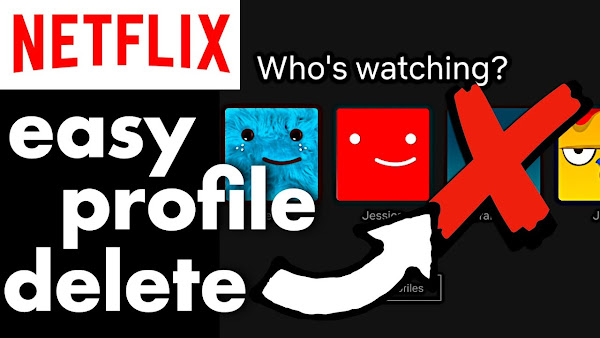
How do you delete a Netflix Profile? I show you step-by-step how to remove and delete any Netflix profile using a laptop, PC, macbook or mac... as well as deleting a profile using the Netflix app on an Android phone, iPhone or iPad. It's really quick and easy to delete a Netflix profile, but please note we can't delete the main profile for the Netflix account.
How to DELETE a NETFLIX PROFILE in under a minute!
TRANSCRIPT: (CLICK PLAY ON THE VIDEO ABOVE)
THIS IS THE TRANSCRIPT - CLICK PLAY ON THE VIDEO ABOVE!
Hello, having Netflix is great, but I'm a dad, and all the I.T. in our house falls to me... even though I'm no good at it. And sometimes we need to kick someone off our Netflix account.
The new thing I'm trying to make your family happy is to delete a Netflix profile.
Don't worry; this is just a demonstration. Nothing bad has happened to Granddad; he's allowing me to delete his Netflix profile.
And my name's not Frank; it's Neil.
Hello, I just find it funny to put my dad hero Frank Spencer on all my videos.
We'll do this on a phone on the Netflix app, but just in case you can't do this on your app:
To delete a Netflix profile on a Windows PC, laptop, Mac, or MacBook, go into your internet browser, so that's Chrome, Safari, or Edge.
Go to netflix.com and sign into your account.
And this brings up our page for manage profiles.
There's a button underneath the profiles.
Click on manage profiles.
We'll do this on the Netflix phone app next, but here we can click on the pen icon on the profile you want to delete.
By the way, you cannot delete the main profile of the account.
So if we look at Frank's account, he doesn't have this option.
But over in Granddad's profile, scroll down, and there's a button at the bottom marked “delete profile”.
We can click on this and confirm to remove the Netflix profile.
In the Netflix mobile app for Android, iPhone, or iPad, when you're logged in on the lower right-hand side, tap on "My Netflix."
It doesn't matter which profile you're in.
On the upper right-hand corner, you can see this menu; it has three lines, or it looks like a hamburger.
Click on this and then click on manage profiles.
That brings up all the profiles with icons of pens on to edit them.
Choose the profile you want to delete,
scroll down, and you can see the button "Delete profile."
Don't forget; you can't delete the main profile for the Netflix account.
So if I go into Frank's profile, there's no delete profile button.
If you can't do this on the app, just open the browser on your phone and sign into netflix.com.
Congratulations, you have now deleted a profile on Netflix!
I'm calling this a Dad Delivers success!
Say hi in the comments; it would be lovely to hear from you.
And thank you for hitting the thumbs up or the subscribe button; it really helps me out.
And right here is what YouTube knows you will love watching next.
After watching some Netflix.
Can you please help my daddy get 10,000 subscribers?
Just click on his face. Thanks, bye. Alright, this is going to be the proper one, right?
Previous post...
Girl's bedroom storage idea: IKEA Rashult Trolley!
All about me, and getting these by email.

No comments:
Post a Comment
Hi, thanks for leaving a comment - I really appreciate it!