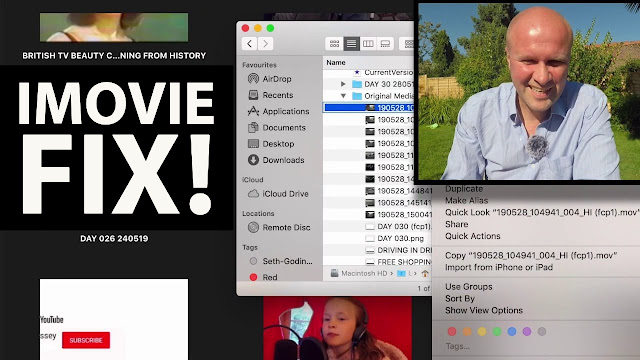How to start a new YouTube channel for beginners in 2020 for 2021!
START YOUR YOUTUBE CHANNEL NOW! With me! Step by step!
We can do this together, as beginners. Step-by-step.
In this follow-along video, I create a YouTube account to begin a brand new YouTube channel from scratch. THE TIGHTWAD DAD CHANNEL EXPERIMENT IS HERE! https://www.youtube.com/channel/UC5GL2M_HNyaLy_kEQwVp0KQ?sub_confirmation=1
First we'll create a Google account, then head over to YouTube.com to make a new YouTube channel using a Google brand account.
0:00 How to start a new YouTube channel for beginners in 2020 and 2021: step by step tutorial
1:20 Create a Google account: For myself or To Manage My Business?
2:25 How to create a YouTube channel
2:48 How to create a YouTube account
3:00 How to name my new YouTube channel
4:25 Upload a profile picture to my new YouTube channel
5:20 How to customize my new YouTube channel: layout, branding, basic info
6:10 How to change my profile picture on my YouTube channel
6:21 How to change my banner picture on my YouTube channel page
6:57 How to add a branding watermark in the bottom right of the screen of my YouTube videos
7:10 How to add or change my YouTube channel description
7:20 How to add an email address for business enquiries on my YouTube channel About section
7:40 How to upload a new video to my new YouTube channel
9:20 My "Make Your Stuff Now" playlist to help you keep growing your YouTube channel: https://www.youtube.com/playlist?list=PLtZM4-pHDwPma9nhjCdkhbm4aSboC8Lsl
So you want to start a YouTube channel in 2021?
You're crazy! What are you thinking!
THIS IS THE TRANSCRIPT - CLICK PLAY ON THE VIDEO ABOVE!
I know exactly what you're thinking because I'm starting a YouTube channel too, right here right now in real time in front of you, so that you can follow along and completely avoid the mistakes that I'm making.
It's 2021, you survived 2020, the world absolutely needs your YouTube channel right now.
Hello I'm Neil Mossey, I'm a development producer helping high achieving creators and performers just like you to get ideas out of your head and out onto here onto YouTube to make the world happier.
I'm sure you know this already but the very first thing that we need is this: it's a google account.
I hope you've got a drink.
I've got soup.
It's a really hot day today but I just... I just needed some comforting soup.
You can do this. I know you can do it.
I'm going to set up a google account just for this YouTube channel and I'm doing that for a very specific reason.
If anything goes wrong with the YouTube channel that jeopardizes my google account, there's nothing in it for me to keep everything linked in one place.
There are lots of hackers and phishing attempts and I don't want to lose all my google stuff that's the reason why I'm going to create a brand new google account just for my YouTube channel.
If you don't want to do this and just attach it to your regular google account you can jump ahead to the time code in the description I'm doing this in an incognito window so it's not attached to my regular google account and I'm going to click sign in and click "create account".
Now here's the first existential question: is it for myself or to manage my business?
I'm going to treat this YouTube channel as something completely separate from me even though I'm going to put me into it, very much so - I'm going to treat this entity as a completely separate blob so I'm going to choose "to manage my business".
I'm going to put in my real first name and last name.
Oh look it's suggested a name!
We're not going to use anything like that.
I'm going to create a google identity that has a name that no one can guess.
Literally nobody will be able to link the name of the channel with the name of the account that I'm logging in with.
I hope that makes sense... and then we'll make up a password.
Agree to all the terms and conditions.
Now it's asking me if I want to add a business profile so just skip that, and we're in!
We have a brand new google identity.
We will use this login only for the YouTube channel.
Our next step is to go over to YouTube.com and google has automatically signed into my brand new account!
That's why there's an "N" there.
I've blanked out the actual email address to keep it top secret.
The very first option on this menu is "create a channel".
"Your creator journey begins"
"Get started"
It now presents you with another choice.
A lot of us find this a little bit confusing because we've already been asked by google: do you want it to be a personal account or a brand account?
We've gone for a brand account and within the brand account you can make it a personal account within the brand account, or a brand account.
So I'm going to go for the option on the right: "use a custom name"
"Create a channel using a brand or other name and picture."
This is the part where you get to create your channel name.
I'm doing it this way again for security.
Don't make your channel name the same as the email address name, because phishing attacks and hackers can guess these kind of things, so I'm going to make sure my channel name is not the same name as my email address and that's why I'm choosing the brand account.
Here's some inspiration that I found in some public toilets on a trip to the seaside, look at this!
Robert Scott was so proud of his name, that he put them on urinal pads.
So if it's good enough for Robert Scott's urinal pads, it's good enough for you!
You can call your channel name your name if you want.
It just so happens I've already got one of those, you're watching it right now!
If this journey is going well for you please consider hitting the subscribe button.
So I'm gonna call this channel "tightwad dad"
"I understand that I'm creating a new google account with its own settings..."
So it's another google account - which is fine - it's absolutely great.
Hit "create"
Cheers! It's a second cup of soup.
Actually it's not soup it's... it's ice cream and I've finished it.
But anyway nice work!
We've done it! High five!
We've created a brand new YouTube channel, congratulations!
My one is called tightwad dad so the first thing we want is to upload a profile picture.
What will I choose?
It is really important and we want it to be striking but I'm just going to get one up just to get things up and running.
So here, I think my face is is far too small.
Let's try something like this.
It's not great but you can change this down the line, so we'll just get one in.
"Tell viewers about your channel"
I am a tightwad dad.
There, again we can change this later.
"Add links to your sites" so I put my blog on here.
I've got twitter and instagram.
This is it, this is our brand new YouTube channel!
And we have two big options at the top: customize channel and manage videos - so on the left one you can organize your channel page.
We'll try that in a moment, and the other button takes you into YouTube studio.
This is your dashboard, so this is where all of the magic happens.
Let's go back to the first option: customize channel - so there's a friendly intro message down here to say that YouTube studio actually has a tab...
so if you hit on the magic wand you can come back to customizing your channel.
We have three big tabs at the top.
There's layout, branding and basic info.
On layout you can choose a trailer - so you can put a video that will play when someone comes to your channel who hasn't subscribed yet - so it might be a little advert saying "subscribe to this channel it's great!"
And you can also upload a "featured video for returning subscribers" - so once someone's subscribed, you could put a different video up that says: "We're great!"
And then you can lay out how your channel looks.
We'll do that with these featured sections.
You can add different sections to your YouTube home page.
If I click on the second tab, "branding", on "profile picture" you can change it.
Already we can change it!
So if I hit "change" we could select a different photo.
The next option is "banner image"
Right this is the banner that's at the top of your YouTube channel.
The way the banner art works is that it gets one picture to do three jobs, so this big picture is what it will look like on tv; this stripe in the middle is how it would appear at the top of a desktop page; and the middle bit in the middle... "viewable on all devices" including very small phones and tablets.
So if I shrink this... I could... so it sort of looks like a thumbs up and if I hit "done" it shows you how it will appear on the three different sizes of output from that one picture.
And finally this is also where you can put a video watermark, so you can choose to have a block in the bottom right hand corner of the screen.
I've got a watermark on this channel.
It might be on screen now if your screen is big enough, and then the third tab is "basic info" - so we have the the channel name and description that we've already written.
This is where we find the links to my sites.
The final option is "contact info".
This is where I get a little cautious with the security.
I'm going to put a completely different email address into here "for business inquiries"
If someone wants to contact you, I'm going to make that email completely different from the email that I use to log into this channel.
Let's hit "publish"
There we go, so we have a profile picture and we have a banner picture!
Those are just two of the thousands of things that you can tweak and change over time.
I'm rattling through this as quickly as possible just to give you an overview of all the buttons and tools that you can press on your brand new YouTube channel.
The other button is over here "manage videos" and there's a very friendly picture to tell me no content available.
We've not uploaded any videos so let's upload my first video.
I've got it here.
I'll press the button "upload videos" so we select a file - in this case it's how to fix a shower door - and then hit open, and this video is now already uploading to YouTube.
You need to type in obviously a title, a description, I'll upload a thumbnail.
A thumbnail is the picture that accompanies every video, as you know because you've clicked on hundreds of them on YouTube by now.
All of these options you can change after you've uploaded the video.
The one you can't do is you absolutely have to say whether or not it's made for kids.
Make it private, and my video is now uploading.
If I hit "close" this is my first video uploading.
We can change all of the details in here at any time so I won't go through that now.
If this is your first YouTube channel please say hello in the comments.
It'll be so good to hear from you.
What I want to say to you right now if you are at this stage of creating a brand new YouTube channel is please make lots and lots of videos.
Don't hold back just... just do as much as possible because it gets so much easier with every video you make.
Every video you upload, this process - I promise you it gets easier, but it it only gets easier the more you do it.
And to help you on your way I've made this playlist.
These videos have really helped me.
If you take a look at that playlist I hope there's something there that will help you keep going with your brand new YouTube channel.
And the only other thing that I really want to say to you because you've made it to this point in the video - why not click the thumbs up button to let me know someone reached this point - but I just want to say to you don't be overwhelmed.
What you're doing is actually a massive step.
The process itself as you can see, is really easy and straightforward.
The hard part is overcoming the part of your brain that says "who the hell are you to be starting a YouTube channel?!"
To be broadcasting myself around the world for free in high definition forever?
Who... who gave me permission to do that!
The only thing that gets me through that is to make more videos but take a look at this:
I shot it on my phone and it's a how-to video for how to set the clock on your oven.
Look how many views it's had!
It is coming up to 220000 views!
The only way we can do this is to keep doing it and to get better with every video.
We absolutely need your voice here on YouTube, and I want to help by just sharing my journey at every step along the way.
Here on screen now and in the description is everything that helped me get to 1000 subscribers ,and up here is what YouTube thinks you should be watching next. Well done on making your channel. Say hi in the comments - be great to hear from you.
You did it you did it!
Previous post...
Find out how much ANY YouTuber earns | Is Socialblade accurate for my YouTube channel
All about me, and getting these by email.