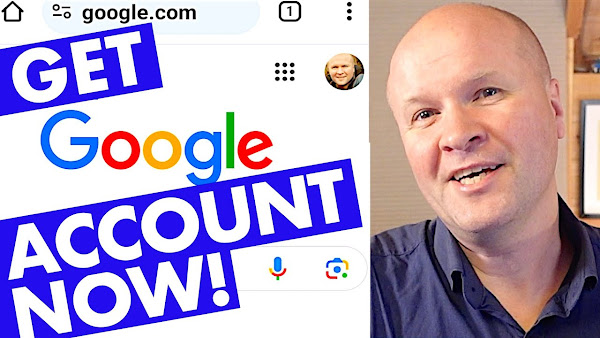
How do you make a NEW Google account: maybe to use with Google Photos or Google Pay.
This is my step-by-step walkthrough for making a new Gmail address from a free Google Account using just a desktop browser.
Make a new Google Account today! For a new Google Photos account!
TRANSCRIPT: (CLICK PLAY ON THE VIDEO ABOVE)
THIS IS THE TRANSCRIPT - CLICK PLAY ON THE VIDEO ABOVE!
Hello, how do you make a brand new Google account?
Maybe you want to have it for a new Gmail address or YouTube channel.
I'm making a Google account that's just for my photos and videos for the Google Photos app.
It's really easy.
Step One is to open a browser.
I'm using Chrome and click on the three dots on the top right-hand corner.
Then choose 'new incognito window'.
If like me, you have a MacBook, open your Safari browser, click on 'file', then choose 'new private window'.
The reason we're doing this is to make sure we're not logged into Google already so that we can create a clean brand new Google account.
Then we'll go to google.com.
On the Google homepage, go to the button on the top right-hand corner marked 'sign in'.
We do not want to sign into our account.
We want to click on this link down here "create account".
Google asks what kind of account we want.
I prefer to choose “work or business” but you can choose “personal” if you prefer.
I think it just affects how Google collects data from the account.
We can enter our name, date of birth, gender, and then choose a username.
This will be our Gmail address for the account.
Now would be a lovely time to hit the thumbs up button.
It really helps me out so thank you.
Probably the hardest part of the process: we have to think of a password.
Either so difficult that you forget it!
Or so easy that you constantly worry you are going to get hacked!
Google wants to verify that we are "not a robot" by sending a text message with a code we can type in.
We can also set up a recovery email address if we want.
We choose these settings for the Google account.
I just choose 'express' and we can change these settings at any time.
And then we scroll through the terms and conditions, and accept them if we want to proceed.
Congratulations!
We now have a brand new Google account!
Let me know down in the comments if this works for you.
And thank you for your thumbs up or hitting the Subscribe button.
It really helps me out with these videos.
And right here are all my other Google tips and tricks!
Previous post...
How to stop WhatsApp photos going into gallery: whatsapp photo not save in gallery
All about me, and getting these by email.

No comments:
Post a Comment
Hi, thanks for leaving a comment - I really appreciate it!