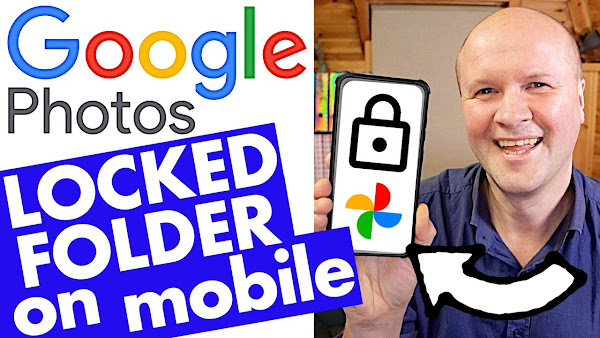
How do you move photos and videos to LOCKED FOLDER in Google Photos?
Maybe you want to move photos to a hidden folder in your Google Photos phone app, or not see them while scrolling on the camera roll grid. This video shows you how to save to lock folder and where to see the locked folder in Google Photos.
Hide and find photos in LOCKED FOLDER on GOOGLE PHOTOS mobile phone app!
TRANSCRIPT: (CLICK PLAY ON THE VIDEO ABOVE)
THIS IS THE TRANSCRIPT - CLICK PLAY ON THE VIDEO ABOVE!
Hello how do you move photos or videos to a locked folder in Google photos?
Maybe you have pictures of sensitive documents or information?
Or photos of gifts you'd like to buy without anyone seeing them over your shoulder?
Or maybe there are pictures and videos you just don't want to be seen?
I completely understand: Google photos can hide any photo or video in a hidden place called locked folder which removes it from the photos grid - and can only be seen by using your mobile device screen lock.
Here's my Google photos app.
We're going to hide this picture of the pink Smiley.
First check that we're in the correct Google account by clicking this avatar on the top right hand corner.
Then we'll select the photo with a long press until the tick appears.
Now we can swipe along this menu on the bottom to select the option “move to locked folder”
The other way to hide this photo is to open up the photo itself and then click on the three dots in the top right hand corner.
We can now scroll across this menu to select “move to Locked folder”.
If you're doing this for the first time, Google photos explains the restrictions here.
We can now use the device security to open the locked folder.
If your backup is turned off, Google photos warns us of the dangers that we can lose these photos permanently.
It's now asking if we want to move the picture?
We'll click on “move”.
Congratulations! The pink Smiley photo is now safely hidden from the photos Grid in the locked folder.
Let me show you where to find the hidden photos and videos in the locked folder.
It's... it's quite simple once you know where it... where to look.
Along the bottom here can you see this button here: “Library”
We'll click on that and one of the buttons at the top is marked “utilities” so we'll click on that.
And down here, right at the bottom, this option here: “locked folder”.
So we'll click on this and it says “open locked folder”.
Now it will ask your phone or your mobile device to unlock the locked folder and there it is!
Those are all the photos that we have locked.
If this video is helping thank you for hitting the thumbs up or the Subscribe button, it really helps me to run this channel so thank you.
And right here are even more Google photos tips and tricks!
Can you please help my dad get to 1 million subscribers just click on his face thanks bye! Can we have dinner now?
Previous post...
Fast kitchen design and remodel BEFORE AND AFTER Tour! Our kitchen design for ideas and inspiration...
All about me, and getting these by email.

No comments:
Post a Comment
Hi, thanks for leaving a comment - I really appreciate it!