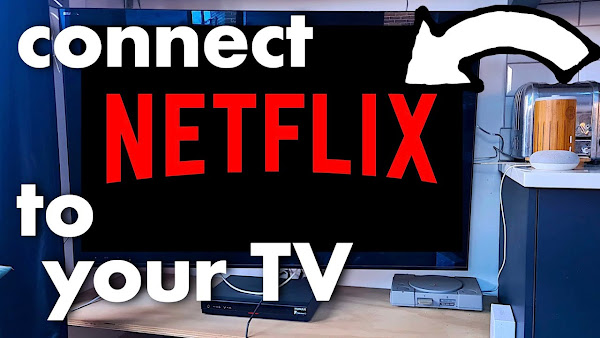
How to sign SMART TV in to NETFLIX! Step-by-step I share how to connect Netflix to Smart TV from your phone, PLUS how to sign out and remove your Netflix account from your TV. If you're signed in on someone else's Netflix account, this video will walk you through how to login with your own account to add Netflix to your TV. All by using just your phone, the QR code, or regular Netflix account and password.
Easy NETFLIX sign in to SMART TV... PLUS logout of your account!
TRANSCRIPT: (CLICK PLAY ON THE VIDEO ABOVE)
THIS IS THE TRANSCRIPT - CLICK PLAY ON THE VIDEO ABOVE!
Hello, welcome back to the channel and welcome to our living room!
I think this is the first time we've done a nighttime video like this because we are going to sign in Netflix. Oh, I’ve got cramp!
We are going to sign Netflix into our smart TV, and I'm going to see how long I can sit in this position. Not long, I think.
When I became a dad, I became IT manager for our family, and I'm no good at IT or being a manager, but I can make your family happy by connecting Netflix on a smart TV.
I'll show you how to do this with a phone using the QR code to scan on screen and without a phone just by typing in our Netflix login.
I'll also show you how to log out from Netflix on a TV and how to remove a Netflix account from a smart TV.
The first thing we need to do, obviously, is to go to Netflix on the TV.
We've helpfully got a button to fire up the Netflix app on our Smart TV.
Oh, by the way, I made this whole video on how to create a Netflix account from scratch step by step; that's on screen now, or there's a link to that video down in the description.
If you have an account, the first thing we need to do is to click on this button here, “sign in”. So I'm going to use the arrow keys on my remote, and I'm going to click on “sign in”.
The easiest way to sign in is to use this QR code.
I feel like a really bad weatherman, but let me show you the longest, hardest way to do this first.
We can use our remote to click on this tab here, “use remote”.
So I'm going to click that, and then I'll click okay.
This way we can use the remote control to type in our Netflix login.
We'll just type in our username here, and you can click on the button down here, “forgot password”, if you want to reset your Netflix password for this email.
By the way, it does remember the last email address you used on this, so if you've been using someone else's account, you might want to come down here to this box here and click on “remember email” and uncheck this box.
But happily, there is a way to do this without having to remember your password.
If you have the Netflix app on your phone and if you're logged into Netflix on your phone, we are going to click on the left arrow, and we're going to move over here to “use phone”.
For “use phone”, it brings up this wonderful page where we have a QR code.
We have some stormy showers over here in the southern region, and up here, there's a code that we can type in.
Let me show you the QR code way first.
All we need to do is open the camera on our phone.
If your phone scans QR codes, for me the camera has to be set to photo, not video; that doesn't work, so we'll set it to photo.
And then we'll point the camera at the screen until it locks onto that QR code and it brings up the URL, and I'll just tap on that.
And that opens up my Netflix app and this message here: “To sign in please confirm the code below matches the TV”, and now I can just click on the “sign in to TV” button, and it says we're all set!
“You can now enjoy Netflix” on my Smart TV, and we can see that it's... it’s triggered up the Netflix logo.
This might take a while if the kids are all on the Netflix.
Oh, here we go!
Young Sheldon, fantastic.
If your camera doesn't do this or you can't scan QR codes, you can type in the web address URL that's on your TV screen into your phone's internet browser.
And all we do now is to type in the code that's on our TV screen.
So now your Smart TV is connected to your Netflix account. Congratulations!
And there's no need to sign in because this is now on our Netflix login.
Here is how to sign out your Smart TV from a Netflix account.
We're going to go into one of the profiles, so I'll click on here.
And then on the left-hand side of the screen, we have these icons.
We don't need any of those.
We're going to move the cursor down, whoa, down these icons here and bring it over to the right-hand side of the screen to highlight “get help”. I do need to get help; this is true.
If we scroll down, we'll use the down arrow to go down all of these menu options, all the way down past “contact us”, “check your network” right down to the very bottom. You can see this option here, “sign out”.
And now I can click okay on the remote, and it asks do we want to sign out, so I'll click “yes”, and that unlinks your smart TV.
It logs out from your Netflix account.
I am calling this a dad delivers success, a living room success!
Say hi in the comments; it would be lovely to hear from you.
And thank you for hitting the thumbs up or the Subscribe button; it really does help me to keep this channel going. So thank you.
And right here is what YouTube knows you want to watch next after you've been watching the Netflix on your smart TV! I want to do the weather...
Previous post...
How to make a free Google Account on a computer, PC, Apple Mac, macbook or windows laptop
All about me, and getting these by email.

No comments:
Post a Comment
Hi, thanks for leaving a comment - I really appreciate it!