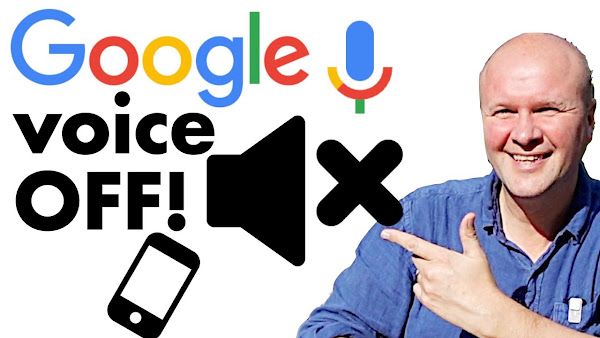
How do you turn off the Google voice that reads out your search result on the phone? I show you how to disable and switch off the Google Assistant voice if you do not want it to say the result.
Step by step instructions to set Google to silent!
How to turn OFF annoying Google Assistant voice on your phone!
TRANSCRIPT: (CLICK PLAY ON THE VIDEO ABOVE)
THIS IS THE TRANSCRIPT - CLICK PLAY ON THE VIDEO ABOVE!
Okay Google, how do you turn off that annoying thing where Google reads out the result every time I Google search on my phone?
[GOOGLE VOICE:] “Interesting facts remind me how cool the world is and how happy I am to be a small part of it.”
Hello, this is the Dad Delivers Vlog, and this is bugging me. I am, of course, the IT manager for my family, even though I have no IT qualifications and I'm no good at it. But it is really embarrassing sometimes when you are outdoors and you search for something on your phone, and your phone gives you an answer really loudly so everyone can hear it.
[GOOGLE VOICE:] Sure, I love chatting. I also love animal facts and found out that koalas eat over a pound of leaves a day.
Or you're indoors, and you don't need the Google results read out to you because I can see it right here with my eyes! I'll put all the instructions on screen now, but let's do this for real on my phone.
To disable the voice that reads Google search results out loud, first, say, 'Hey Google, open Assistant settings,' or on the Google search bar, press the mic icon and say, 'Open Assistant settings,' and the Assistant settings open up for us here. Or open the Google app on your phone (I didn't even know I have a Google app). Click on your avatar picture on the top right-hand side, and then click on settings - that's down here.
Now we can scroll down to Google Assistant, and I'll click on that. Then we can scroll down to Assistant voice and sounds - that's here.
[GOOGLE VOICE:] Here are the voices you can pick for your Google Assistant.
By the way, this is how you can change the actual voice of the Google results. If I click on this orange button:
[GOOGLE VOICE:] Here are the voices you can pick for your Google Assistant.
We don't want that. Scroll down to speech output - that's at the bottom here, and then click on 'Phone.' Here we have the choice for how conversational we want the assistant to be. Obviously, we don't want it to be conversational, so we'll choose 'None.' It says, 'Unless hands-free.' Sometimes I've had this read out results when I don't think it was a hands-free situation, but we'll choose this setting.
If you want the whole Google Assistant thing turned off from your phone, so no speech or voice will come up, go into your Google app, and then click on the avatar on the top right-hand side, and then we'll click on settings. Then scroll down to the Google Assistant section and click on that. Now scroll down to the section labelled 'General' (there's a cog icon there) and click on that. And there's Google Assistant. There's a toggle switch here that means we can turn it on or off by pressing that blue button. Just to show how much Google cares about us, it gives us this warning. If you want to go ahead, click 'Turn off.' Bye-bye, Google Assistant.
[GOOGLE VOICE:] I love chatting with you.
Thanks for being awesome by hitting the thumbs up or subscribe button. I really appreciate it, and it helps others to find this video. And right here is what YouTube knows that you will love watching next.
[GOOGLE VOICE:] They say it's politest to stick to two subjects: the weather and people's health, right?"
Previous post...
How to LOOP a YouTube video or playlist or clip
All about me, and getting these by email.

No comments:
Post a Comment
Hi, thanks for leaving a comment - I really appreciate it!