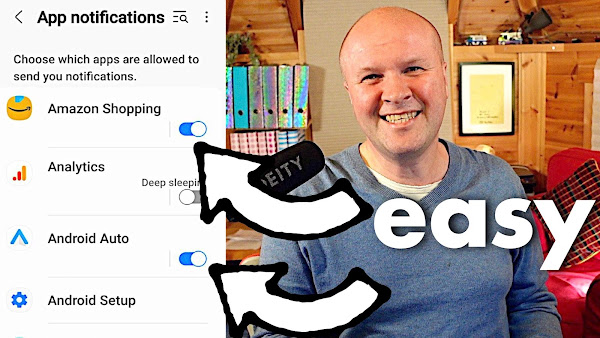
How do you turn off all notifications on Android? Or Samsung Galaxy mobile phones? I show you how to stop notifications showing for all apps like Amazon, snapchat, tiktok, be real, and hide them from your notification bar. We can block as many notifications as we like. I also show how to mute and set notifications to silent so you can stop or hide them.
How to STOP notifications on Android! IN 10 SECONDS!
TRANSCRIPT: (CLICK PLAY ON THE VIDEO ABOVE)
THIS IS THE TRANSCRIPT - CLICK PLAY ON THE VIDEO ABOVE!
Hello! Are you getting notifications from apps on your Android phone that you really don't want to hear from? It is pretty irritating having icons up here on the notifications bar for things we do not need, and they completely get in the way of being able to see Urgent Message notifications that we do need to see. This is how we turn off notifications for apps, and I'm doing this on my Android Samsung Galaxy phone. It's an S20, but I think this works for most Androids.
The easiest way to get to the menu we need is when one of these messages pops up, click down here. Underneath, there's a button that says "notification settings," and if you click on that, that takes you to the right place. Or sometimes when you open the message, that disappears, so we need to go to settings. That's in our list of apps, and the icon might look like a cog. We can now scroll down and click on "notifications." And at the top here,"app notifications." It says: "Choose which apps are allowed to send you notifications." We'll click on that, and this opens up all the apps which can send you messages up on the notifications bar.
To turn off the app notifications, just click on the blue toggle buttons on the right-hand side here. So if I click on the one for Argos, that turns them off, and you can turn off as many as you like. Here's a hack, though. Sometimes we want to turn off some of the notifications but not all of them. So, for example, on my Amazon shopping app, I do want the updates for deliveries, but I don't want these stupid messages about deals and recommendations. That's easy. All we need to do is go into the app by clicking on the name on the list here, and we're given some extra options.
We can turn off the sound, or we can choose whether it's a badge or a popup message. You just click on it to turn it on and off. But here, down at the bottom, is an option for in-app notification settings. If I click on this, that opens up the notification settings within the app. So I want to keep the messages about accounts, and shipping, and delivery, but I don't want deals and recommendations. I have enough deals and recommendations in my life! To turn them off, I just click on these buttons here, and I won't be bothered by these now.
If this video is helping, thank you for hitting the thumbs up or the Subscribe button. It really helps me and other people to find this. And right here is what YouTube knows that you are going to love watching next. Can you please help my daddy get 10,000 subscribers? Just click on his face. Thanks. Bye! All right, this is going to be the proper one, right?
Previous post... How to make a YouTube PLAYLIST
All about me, and getting these by email.

No comments:
Post a Comment
Hi, thanks for leaving a comment - I really appreciate it!