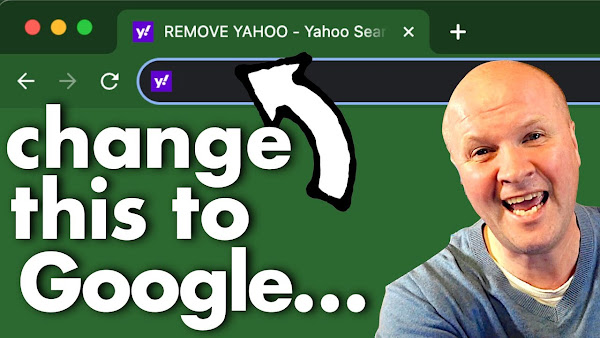
How to remove yahoo search from chrome? Or change Yahoo to Google on your Chrome browser?
I go through the quick process step-by-step, to get rid of Yahoo as your search engine and make Google your default search engine in Chrome settings.
How to REMOVE Yahoo search from Chrome... 2 easy steps!
TRANSCRIPT: (CLICK PLAY ON THE VIDEO ABOVE)
THIS IS THE TRANSCRIPT - CLICK PLAY ON THE VIDEO ABOVE!
How do you remove the Yahoo search engine from Chrome?
It is really annoying when some program or app changes the default search engine on our Chrome browser to be Yahoo, because you know it's not 2001!
But we want it to be the default Google, or maybe something else. I'll show you where we can change this.
Hello, I'm Neil, and this is the Dad Delivers Vlog. And the new thing I'm trying today is to get rid of Yahoo from the Chrome search engine.
Let's take a look at the problem. So, this is my Chrome browser, and if I type in a search for, I don't know, United States, you can see that it's taken me to Yahoo.
And when I open a new tab, it even has the Yahoo icon logo on the URL bar.
I don't want that; I just want it to be the regular Google Chrome.
So, it's really easy to fix this.
Up on the top right-hand side, can you see these three dots? I'll click on that, and that brings up this menu.
And I'm going to go down to settings and click on settings.
We have some options on the left-hand side. You're watching this in the future; it might change, but this is the basic principle of it. We're going to click on search engine here. And we can see right here it says search engine used in the address bar, Yahoo.
If we click on the triangle here, that brings up a pull-down menu. And this sets our default search engine. We want it to be Google.
But we can go further than this.
If you click manage search engines and site search, it gives you all the options for your search engine. And we can see here that Google is our default search engine, which means that if I click on a new tab now by clicking that plus button, and there, Google comes up.
The Google logo is back on the URL bar, and I type in a different search, I don't know... “USA, USA”.
We can see that Google is now our default search engine.
If this video is helping, thank you for hitting the thumbs up or the subscribe button.
It really helps me to keep this channel going.
And right here is what YouTube knows that you are going to love watching next.
Can you please help my daddy get 10,000 subscribers? Just click on his face. Thanks. Bye. Alright, this is going to be the proper one. right?
Previous post...
How to cook FROZEN DUMPLINGS in Air Fryer - Gyoza, Mandu, Wantons... plus EASY DIPPING SAUCE Asian Style!
All about me, and getting these by email.

No comments:
Post a Comment
Hi, thanks for leaving a comment - I really appreciate it!