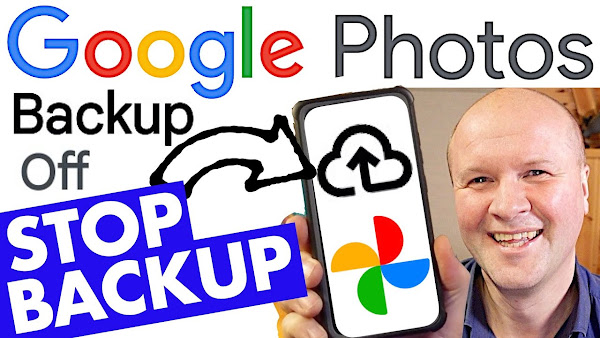
How do you STOP auto backup in Google Photos? If you have the app on your phone and you need to turn the Google Photos auto backup off, I'll show you step-by-step where to find back up. It's then easy to stop Google Photos backup and turn it off!
How to STOP BACKUP in Google Photos!
TRANSCRIPT: (CLICK PLAY ON THE VIDEO ABOVE)
THIS IS THE TRANSCRIPT - CLICK PLAY ON THE VIDEO ABOVE!
Hello, I'm Neil. Welcome back to the Happy Hut.
How do you back up to Google Photos?
Or more importantly, how do you stop backup to Google Photos?
Maybe like me, you've hit your storage limit in Google Drive, which means we need to turn off Backup in Google Photos while we fix the problem.
It's really easy, and I'm going to stop backup using the Google Photo app on my phone here, so you can follow along step by step. I'll also share a link to another video that might help you fix your Google Drive storage problem for good.
First thing, obviously, is to make sure we're logged in to the right Google account for the app.
Just click on the Avatar, that's your picture in the top right-hand corner.
We can login to different Google accounts here and even choose a different Google account from the rest of the phone.
That can be useful for fixing your storage problem.
The next thing we can do here is to scroll down to photos settings.
By the way, do not click here on free up space.
This will delete things from your phone because they're backed up to Google, which is no help if your account is over the limit.
If we click on settings, we can see the first section at the top here is backup.
Let's click on that, and you can see these options down here for our Google photos.
But at the top is this blue toggle switch, which turns backup on and off.
And be aware, this is a little sneaky.
Every time you turn on backup, even if you're in storage saver quality, Google sets the backup quality back to original quality, which takes up more of your Limited storage allowance.
So you might want to just check that storage saver is turned back on every time you turn on backup.
If you are over your storage limit and your Google account has been shut down, I'm so sorry.
I've completely gone through this myself.
There's a link down in the description and on screen now where I walk you through step by step how to bring your storage back under 15GB and hopefully keep it under forever for free!
How to check your SPOTIFY WRAPPED
All about me, and getting these by email.

No comments:
Post a Comment
Hi, thanks for leaving a comment - I really appreciate it!