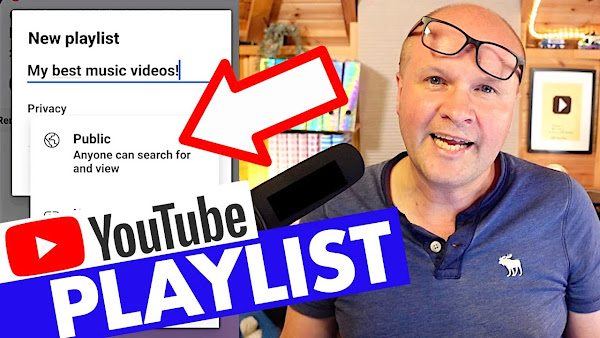
How do you make a playlist on YouTube using the YouTube app on your phone? Here I show you how I create a new queue or playlist for YouTube step by step for beginners. AND I show you how to add a video to a playlist even if the save button is grayed out and it doesn't let you add to playlist.
How to make YOUTUBE PLAYLIST on MOBILE!
TRANSCRIPT: (CLICK PLAY ON THE VIDEO ABOVE)
THIS IS THE TRANSCRIPT - CLICK PLAY ON THE VIDEO ABOVE!
Hello! How do you create a playlist on YouTube?
To make a playlist on a mobile device with the YouTube app, get any video that you want to add to a playlist. Under the video, you can scroll these buttons with your finger to get to "save," and we'll click on that. At the bottom, it saves it to your last playlist. To change this, we're going to click on "change," and it brings up your list of playlists. Here, we can click on "create new playlist" on the top right-hand corner and give our playlist any title we like, up to 150 characters. And we can set the playlist to private, where only we can see this, public where anyone can see it, or unlisted where anyone who has the playlist link can see it.
But what if the save button doesn't appear? This happens for videos which YouTube thinks are made for kids, like this video here, "Wheels on the Bus." But if I scroll across, there's no save on the button! The button's there, but we can't click on it. Look, there's a warning at the bottom here. “This is turned off for content made for kids”. But we can go to the search bar at the top of the app here and search for the title of the video to bring it up in a search list. So we'll type in "Wheels on the Bus Cece version," and it brings up this search list. We can click on these three dots next to the video title. That brings up this menu where, right here, it says "save to playlist." Click on that, and it brings up our list of playlists, where we can tick to add it to a playlist or click up here on "create new playlist."
Thank you for being awesome and hitting the thumbs up or the Subscribe button. It really helps people to find this video, and it means the absolute world to me, so thank you. And right here are even more tips and hacks that will help you right here on YouTube.
Previous post...
How to DELETE YOUTUBE SHORTS videos!
All about me, and getting these by email.

No comments:
Post a Comment
Hi, thanks for leaving a comment - I really appreciate it!