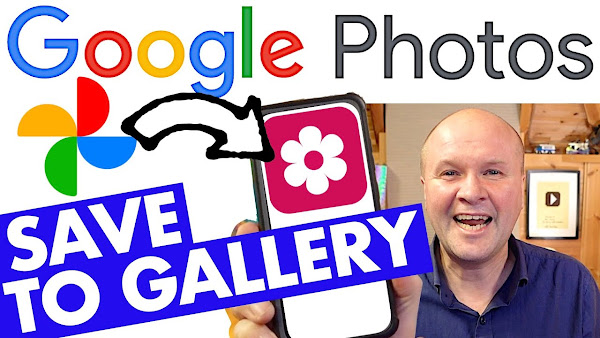
How do you download Google Photos to Gallery on your phone?
I walk you through how to save photos and videos to your phone Gallery app step-by-step.
It means a transfer of Google Photos to phone. I also show how to download multiple photos all at once.
If you want to download all your pictures, I've made this video here: https://youtu.be/9lU-jfTKf5s
How to DOWNLOAD Google Photos to GALLERY on PHONE
TRANSCRIPT: (CLICK PLAY ON THE VIDEO ABOVE)
THIS IS THE TRANSCRIPT - CLICK PLAY ON THE VIDEO ABOVE!
Previous post...
How to trim YouTube video after uploading
All about me, and getting these by email.
How to DOWNLOAD Google Photos to GALLERY on PHONE
TRANSCRIPT: (CLICK PLAY ON THE VIDEO ABOVE)
THIS IS THE TRANSCRIPT - CLICK PLAY ON THE VIDEO ABOVE!
Hello, I'm Neil. Welcome back to the Happy Hut.
How do you download photos and videos from Google Photos to Gallery on your phone?
Maybe you've hit your storage limit in Google Photos, or maybe you need to download them to share and edit using other apps like WhatsApp, Facebook, or Instagram.
Let's do this in real time so you can follow along step by step.
I'll put my phone on the screen here, and this is my Google Photos.
Let's pick a photo in here taken long before I had this phone.
This is my nanny and Granddad.
She was blind since she was 20.
This picture is on Google Photos, but there isn't an actual copy on this phone.
I can tell because if I click on the three dots in the top right-hand corner, on the menu items here, it says download.
If this picture is on my phone, like this photo here, this button would say “delete from device” because it's on the phone.
Going back to the grandparents' picture, this photo doesn't appear in my phone's Gallery.
So let's download it now.
I'll click on the download button.
It says downloading, download complete, and we can now go into Gallery to see that it is now the latest picture.
But what if we want to download many pictures to our phone at once?
If I click on these pictures and select the cakes and the mug, there's no option down here on the bottom to download.
The only way I've found to do this is by using a Google app called Files by Google.
When we select the pictures we want to download by pressing on one photo long enough for a tick to appear, I can now tick on as many different pictures as I like.
Then I'm going to click on this share button down here in the bottom left-hand corner.
And along here, if I scroll across, there's a button in the corner marked “more”.
There are more apps here, but it's not the one that we want.
So I'll scroll across and click on more again.
These are all the other apps on my phone that can share, and right here is my Files by Google app.
So let's click on this.
It takes a few moments, and now those photos and videos are downloaded onto my phone.
When I go into the Gallery app, there we have all our downloaded pictures and videos in Gallery on my phone.
If this video is helping, thank you for hitting the thumbs up or the Subscribe button.
It really helps me keep this channel going, so thank you.
And right here are all my other Google Photos tips and tricks.
Can you please help my dad get to 1 million subscribers?
Just click on his face. Thanks, bye. Can we have dinner now?
Previous post...
How to trim YouTube video after uploading
All about me, and getting these by email.

No comments:
Post a Comment
Hi, thanks for leaving a comment - I really appreciate it!