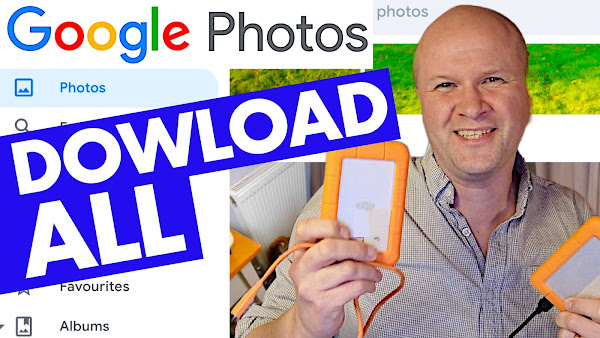
How do you download ALL of your Google Photos and Videos?
I share how to download individual photos and videos from Google Photos, as well as in bulk and by day or date... But this isn't great for downloading the entire contents of all our photos and videos from Google for backing up or saving to a different storage. If you're facing the Google Drive storage full problem, there's a way to backup your Google photos by downloading them using Google Takeaway.
How to download ALL GOOGLE PHOTOS in just a few clicks. Save your memories!
0:00 How to download all Google Photos and videos: The Ultimate Guide
0:38 How to download photos and videos from Google photos: problem
1:33 How to download all my Google Photos and videos at once, using Google Takeout in one go
Downloading Google Photos: The Ultimate Guide
Don't Lose Your Precious Memories: Download Your Google Photos
Download All Your Google Photos in Just a Few Clicks
Save Your Memories: How to Download Google Photos
The Simple Way to Download All Your Google Photos and Videos
Fastest Way to Download All Your Google Photos and Videos
How do we download all our photos and videos from Google photos?
TRANSCRIPT: (CLICK PLAY ON THE VIDEO ABOVE)
THIS IS THE TRANSCRIPT - CLICK PLAY ON THE VIDEO ABOVE!
How do we download all our photos and videos from Google photos?
Like me, you might have hit your free 15GB storage limit on Google and want to download them... so you can delete your photos and videos to free up that storage and get your Google account working again. Or you might just want to back up your photos and videos to store them somewhere else, like your laptop or these hard drives!
Hello I'm Neil, welcome back to the Happy Hut.
You and I are going to download to keep forever every photo and video Google has ever stored on us.
First let's go into Google Photos and I'll show you the problem with downloading this way.
This is my Google photos account and say I want to download this photo of my bench.
I just click on the tick in the corner to select it... or I can select a few pictures... or even the tick next to the day to select ALL the photos for that day.
Then we'll go up to the top of the Google photos page: we have these icons.
But we want THIS menu button with the three dots, which brings up these options.
Obviously we want to download, and that starts the download to wherever we want to save them.
So if I click on “Show in Finder”, those photos have been downloaded here as a zip file, so I'll unzip them and there they are.
But this is a terrible way to download all our pictures and videos.
It would mean a lot of clicking and ticking to get everything.
Instead, we are going to go here: takeout.google.com
Google Takeout is the place where we can download all of our data that Google holds on us.
Don’t forget to double check on the top right hand corner that you're logged in on the right Google account. Just click on this Avatar here.
This is just a little bit terrifying because this is the list of all the Google products storing my data. We've got Fit and podcasts... Gmail... and all of them are ticked for download.
We just want Google Photos so let's deselect all those check boxes and thankfully it's in alphabetical order, so go back down to Google photos. There it is, and we'll tick that box and that highlights these windows here.
It shows the formats that you can download in.
You can also select individual albums but we want to export everything so we'll just leave everything ticked.
Now we can scroll down and click on “next step” and this brings up some options for the download. So I'm going to choose to “send download link via email”.
I want to export it once, and I want to export it as a zip file.
You can also choose the size of chunks that you download your information in.
I'm going to click on 10GB and now we can go down to the button here: “Create Export” and that shows us that the export’s in progress. Now the friendly message here reminds us that this process can take a long time. Let's do a time jump!
Well I wasn't expecting this! It took about one minute. I've got this email here: “Your Google data is ready to download”. That was so fast! Let's click on “Download your files” and it might need to check your password but it brings us to “Manage your exports”. And I can now click on this button down here, and we are now downloading this file down in the corner.
Let's open up the folder, and there is incredibly all of our photos and videos.
We can obviously store these wherever we like, forever!
If this video is helping thank you for hitting the thumbs up or the Subscribe button it really helps me out, and right here is how to reduce the size of your photos and videos in Google photos. Good luck with your Google storage! Can you please help my dad get 1 million subscribers. Just click on his face, thanks bye! Can we have dinner now?
Previous post... Best IKEA bathroom glass shelf? Brogrund unboxing review and installation instructions!
All about me, and getting these by email.

No comments:
Post a Comment
Hi, thanks for leaving a comment - I really appreciate it!