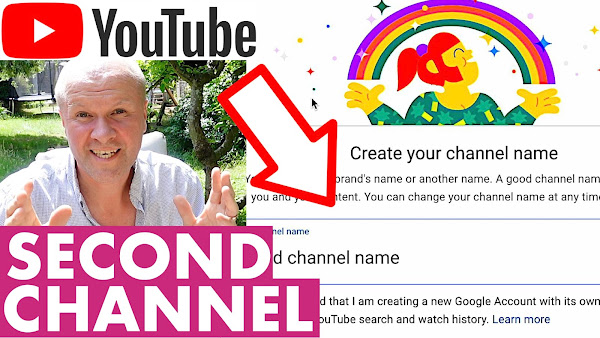
Ever wanted to create a second YouTube channel, or make a YouTube channel on your Google account?
I share how to add a second channel to YouTube step by step for beginners. It's tough because it feels like you're splitting your focus, but I've found it really great for blowing off steam on other topics and the things I've tried out on other topics have really helped improve my main YouTube channel videos.
How to make a SECOND YouTube channel!
TRANSCRIPT: (CLICK PLAY ON THE VIDEO ABOVE)
THIS IS THE TRANSCRIPT - CLICK PLAY ON THE VIDEO ABOVE!
Hello I'm Neil welcome back to the Happy Hut.
You want to make a second YouTube channel.
What are you thinking, you crazy thing!
Isn’t running one channel hard enough?
But that's the fear isn't it?
That your focus will be split and then you will have two channels growing slowly.
I know that feeling, because I have these four YouTube channels.
I've got one for trains, one for Ikea stuff, one for my dad's stuff, and the channel that you're watching now.
So I've been through this a few times but I've got some more videos that I want to put up on YouTube and they don't fit any of those channels, so I am going to show you how to start a second YouTube channel, step by step, so you can follow along with the process and start your second YouTube channel too.
The best place to start - at time of recording - ISN’T YouTube Studio.
Bizarrely it's right here on the regular youtube.com and the first thing that we need to do is to make sure that we're logged into the right Google account that we want to attach this second YouTube channel to.
So up here on the top right hand side you can see my avatar.
I'll click on that.
I’m going to go down all the way down to here in “Settings”.
That opens up this page youtube.com/account and you can see some various things that we can do on this page, but obviously we want to go down to here: “add or manage your channels”.
That opens up the list of channels that you have attached to your Google account.
And right here with a nice big tick next to it is “Neil Mossey” which is THIS channel, the one you're watching now.
What we want to do is to click on this button here: “create a channel”.
That opens up this page... [BIRD NOISE]
We've got some loud birds.
That opens up this page: “Create your channel name”.
You can use your brand's name or another name. A good channel name represents you and your content.
The important thing here is that you can change your channel name any time, so I'm going to type in “Neil's Loft VHS” and there's a warning here. “I understand I'm creating a new Google account with its own settings including search and watch history”.
So when you create a new channel you create a whole Google brand account associated with that channel.
Go down to the blue button here and click “create” and there you go!
You've now created a new YouTube channel. It was really that quick. We can customize the channel which is pretty crucial as well because you will need an avatar, which is a face associated with it. And it'll be nice to have a banner on the... on the channel page. We've been thrown onto this page, which is YouTube studio.
If I click it, “continue” this is the YouTube Studio dashboard for your brand new second YouTube channel.
Right here we can set: it's a channel trailer, a featured video for returning subscribers and you can put in other sections here.
So first I think I'm going to create... right now I'll create my avatar, we’ll put that in.
Here's some terrible footage of me shooting the Avatar picture and the picture for the channel banner.
I mean it's hard enough pulling a face in front of the camera but to get an object in so that the banner will crop it in the right way is pretty tricky.
I've got videos for all of those down in the description if you want to pretty up and make your channel look like a good YouTube channel.
Can you please help my daddy get 10000 subscribers, just click on his face, thanks! Bye! Alright this is going to be the proper one right?
Previous post...
How to put up toilet roll holder
All about me, and getting these by email.

No comments:
Post a Comment
Hi, thanks for leaving a comment - I really appreciate it!