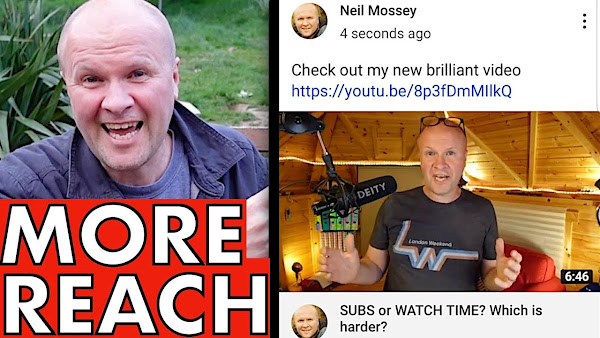
How to you post a picture, video or create a poll on YouTube?
YouTube has COMMUNITY POSTS where you can make social posts within the YouTube app.
How to post on YouTube!
TRANSCRIPT: (CLICK PLAY ON THE VIDEO ABOVE)
THIS IS THE TRANSCRIPT - CLICK PLAY ON THE VIDEO ABOVE!
hello this is a quick video - I’ve stepped away from the happy hut
hello I’m Neil
how do you put a worded post on YouTube?
you know like those social media posts that you can see when you're scrolling down the home screen there
how do you write one of those or post a photo to YouTube or set a poll?
it's a very good question so I’m going to post on my YouTube channel in real time so that you can follow along and see how it works
I’m going to do it using just my YouTube app it's on screen now
at the bottom of the YouTube app home screen is this plus button but it's really important up in the top right hand corner you can make sure that you are logged into the YouTube account that you want to make the post on
but once we've checked that we're going to hit this plus sign at the bottom here
and it brings up this menu: create a short, upload of video, and at the bottom there is create a post
so I’m going to click on that and it takes you into this screen
now if you don't have this option create a post don't worry keep watching because at the end I’ll explain how you can get it
you have two options at the moment
down here we have two icons we have a poll icon and an image icon
now weirdly it doesn't have a YouTube video icon
if I wanted to all I would do is write a post and then paste the URL of the YouTube video there and at the top right hand corner we'd hit “post”
and then my post would look like this it's grabbed the video: it stitched it into the post automatically so you can just use the link to the video
YouTube calls these posts community posts and as you know they appear when you're scrolling through your home screen
and they also appear in your community tab on your channel page so if I scroll across here to community - if I hit community there - you can see the post
if I click on... what should I do first?
should we do image?
so I’ll click on the image icon and it has brought up my camera roll which has got some strange screen grabs on, but I could grab any picture that I wanted then hit “next” and that pastes it into the post
As you can see over here you can choose up to five images per post at the moment
If anything changes there's a link in the description which has a complete YouTube help article that can walk you through the very latest that this can do
Click on the pen icon in the top left hand side
we can edit the image
Pictures tend to be offered on a 1:1 ratio that's like a square so you can drag across so it looks best in the frame that looks I think pretty much there
and I’ll click save at the top right hand corner so that looks pretty good as a square - well pretty good with my face on it
so then you could write your post in the text box
and we have a few options for posting
so there's a pull down menu here where you can post either to the public so everyone can see your community post or all channel members so if you have a channel members scheme on your channel this post will only appear for your members - that's how you can offer like additional content
I hate using the word content!
The clock on the right hand side means that you can schedule your post so I could schedule this for... I don't know 9:30 tonight then hit ok then hit done
and you can see the post button on the top right hand side now says “schedule” so I’ll hit schedule and that post is ready to go
If I wanted to undo that and cancel that scheduled post: I’ll click on community tab and you can see here it's already put up my scheduled post... so I’ll click on that and then if you click in the top right hand corner these three dots here, I can choose “delete” and that will get rid of the post for me before the scheduled time
And there's a new feature - I’ve only just noticed this - you might be watching this in the future there might be other options...
Oh by the way if this is helping please hit the thumbs up button so other people can find this video
We have two options for our polls
We have a text poll and an image poll so if I hit text poll I can say which is best and then in this box here we can put what the vote is for
and you have 65 characters to put the thing that you're voting for
I’ll put “option b bananas” as a second option and we can put in other options too
It only goes up to five options for your poll
Again you can choose “schedule” if you want to schedule the post or you can just hit the post button here
now I’ve just sent that out to all my subscribers - I want to get it back - so I want to delete that so again I’ll go into my community post, hit the three dots and then hit delete - delete
it's a shame because I think elephants would have won
the other kind of poll you can post is to vote on images
and it's a bit tricky to do that with thumbnails but I’m going to try it
so click on poll and we will choose the image option
and you can see it brings up two options for photos
we're going to use a picture here
I’m going to click on this one labelled option one and I’m going to choose this picture
we can also edit these pictures to look good as a 1:1 social media picture so I’m going to reposition it and hit save
and then you have some text that you can put into that image
it's slightly limited
I’m going to put in “option a” because can you see this countdown here?
we only have 14 characters because the image takes up some space presumably and I’m going to put in another image for the second image to vote on
and we can reposition this - “save”
thank you Emily Norris there and I’ll put in “option b”
I’ve written some text asking my viewers “which thumbnail do you think is best”
there's add options so you can add more images to vote on
it looks as if you can only vote up to four images but we don't want those so I’ll delete them using that trash can
Or as we say here rubbish Bin
there's the clock icon if you want to schedule this post or you could just hit “post” for that to go live now so I’m going to hit post
post created!
let's view it - should we vote on it?
I’m now logged in as another user and this is how the post looks
so we've got the little explanation there - option a - option b which would you vote for?
I think I’m going to vote for option b with the title “I want to be like her”
and I’m the first person to vote
it's 100 percent!
so I like that post and that's it - that's all the viewer needs to do
If YouTube community posts - these social media posts - aren't working for you - they're not enabled in your app or on your desktop there is a link in the description explaining how it works
Currently at the time of recording you need to have 500 subscribers before it appears in your YouTube dashboard
I know that you are completely capable of getting 500 subscribers
If I can do it you certainly can and so I’ve made some videos of my journey along the way and I’ve put all my awesome hacks for getting you to 500 subscribers in this playlist here!
Previous post...
DAY OUT in BRIGHTON for kids Completely unplanned
All about me, and getting these by email.

No comments:
Post a Comment
Hi, thanks for leaving a comment - I really appreciate it!