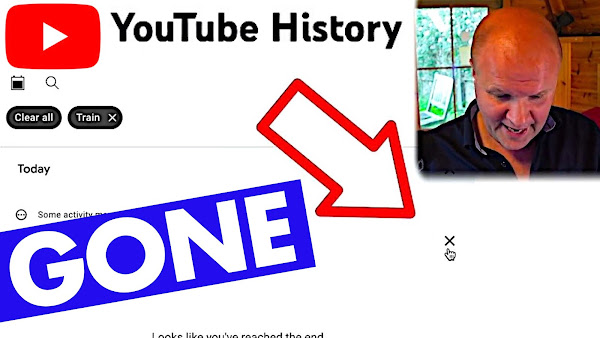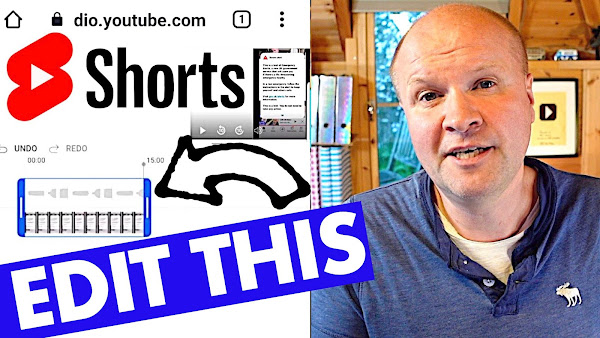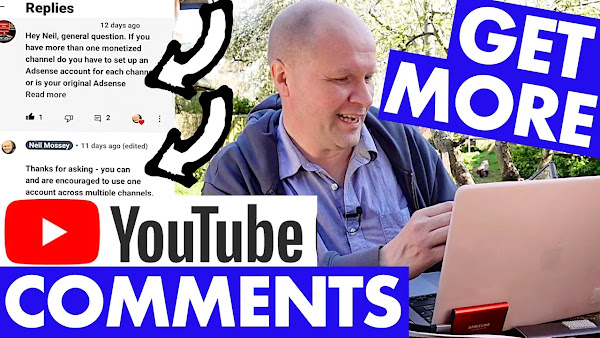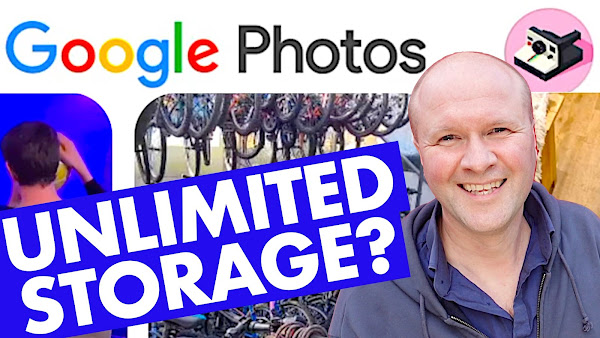Microphone: DJI MIC WIRELESS DUAL MICROPHONE, BUY ONE HERE:
As an Amazon Associate I earn from qualifying purchases.
Camera: SONY ZV-1
Second Camera: DJI ACTION 2 CAMERA
What is the best microphone for making YouTube videos? My favourite microphone for vlogging is now the DJI Mic, which I have been using nearly daily for 3 months. In this video I travel to Brighton to meet my friend and camera expert Gordon Laing from @cameralabs ... and make a vlogging interview with the DJI Mic, using both of the Dual wireless microphones and receiver. I also use the on-board recording for the best audio in the edit.
BEST microphone for YouTube? DJI MIC vlogging test in Brighton!
TRANSCRIPT: (CLICK PLAY ON THE VIDEO ABOVE)
THIS IS THE TRANSCRIPT - CLICK PLAY ON THE VIDEO ABOVE!
I think so.
Look, - I can't tell - previously - Is it that one?
Previously Neil would buy yellow Post-it notes.
But today, he can get a same-day MRI, which is much the same thing!
Hello, welcome back to the channel. My name is Neil Mossey, and I share my YouTube experiments on this channel here to help you with your YouTube channel.
But today, it's a tech, it's a gear video, and it's this. I'm actually wearing it on me right now. It's the DJI mic, and this thing... Oh, this thing is gorgeous.
But I've got it plugged into my Sony zv1 camera. But today, I'm not in the happy Hut.
I'm here in sunny Brighton on the south coast of the UK, and I'm here because for two reasons. Firstly, it was exactly two years ago that I tried to Vlog with my Sony zv1 camera, and I came down here just to see if this camera that Sony said was great for vlogging was actually great for vlogging.
The biggest downside with it is that the lens isn't wide enough, and all I could see was my big face. And um, I even had a chat with my friend, Gordon Laing, the camera expert, to film with him in some ice cream shops and in the streets, and you just couldn't see both of us at all.
That all changed when I got this wide-angled lens that you can bolt on from Neewer, so that part of it is fixed.
But my vlogging has been absolutely transformed by this.
It's the DJI mic.
It's a wireless cordless mic, and it means that I don't have... Well, excuse me, it means I can have the microphone close to me but not have to have a cable.
I had to put a cable up my arm on the last video to reach from the microphone to the camera. Now it's being done electronically with its electricity, and it's sending my voice to the camera wirelessly.
I have rigged myself up with this other thing here. So that's the microphone. If you're interested in seeing and hearing what this is like in action, that's what this video is about.
But I've got my DJI action 2 camera to show you what I can see and to actually show you the receiver. And I've got it attached to me by wearing a lanyard, so it's like a magnetic thing going on to hold the camera there, and the microphone is clipped.
It's kind of pulling to the side because I've clipped it to a shirt, which probably isn't great for sound quality, but that might even be part of the review for you if you are looking to buy a DJI mic. I've got it plugged into my camera with this.
This doesn't come with the DJI mic.
The DJI mic comes with a really boring black Straight Lead, but I've put on this Rode curly lead because I like the look of it, and it's just better to have something with a bit of give in it. And also, it looks like a bit of a hairband for the camera, which I kind of like.
This video is for you if you are thinking of maybe buying a DJI mic for your Sony zv-1 camera. I'm going to walk towards the sea, and this is pretty much the worst place I could think of to film with a microphone because we've got a strong wind. We've got traffic over there.
We’ve got wave noises over there and the wind is picking up a bit.
I've got a little fluffy deadcat that comes with the DJI mic, which is hopefully filtering out a lot of the wind noise. But this was the harshest condition I could think of: a nice sunny beach!
And I apologize now that this video is going to involve a lot of talking.
Uh, I'm hoping to say... Sorry, there's all kinds of emergency service action in the background. I don't know if you can hear that, but I wanted to do lots of talking just so that you could get a sense of what this sounds like and the sound quality from a wireless mic.
So even with the wide-angled lens, I've got a selfie stick just so you can see as much of the microphone as possible.
What is it like, though, with two microphones going into the receiver?
If only I had someone else who could wear a second microphone, someone that might have appeared on the channel before, and someone that might even have reviewed this kind of equipment before. Oh, it's Gordon Laing!
Hello, Neil. How are you?
I'm good, I'm good. I was just saying how the last time I came to Brighton to film with the Sony zv-1, um, it wasn't a good vlogging experience.
It um, we wouldn't be able to get in this shot right now that I can get with the wide-angled lens, so that's a win. But the other new thing is having a second microphone. It does make a huge difference. This is the DJI wireless mic system, isn't it?
Yeah, and you use the Rode one?
The Rode one, yeah, so there's basically two players in this game, aren't there?
Two main ones at the consumer end. Rode kind of owned it originally with the wireless Go system, which is great, and they just keep doing new versions of that. We've got to watch out for a very slow-moving comedy train. It's a bit like Austin Powers.
It could get you, but you'd be very unlucky.
Look, it's even turned off. He's going, "No!!!”
Oh no, he's coming back. It's coming back.
Um, but then the Rode system, the first iteration of it had a few shortcomings, and they sort of kept improving it.
And then DJI came along and went, "Well, look, here's our take on it." And a lot of people seem to prefer it.
I know that some other, uh, a couple of YouTubers I know prefer it. They've switched to it.
But isn't it great that we've got the choice, that you've now got an easy two-microphone, completely wireless system without spending a fortune?
And, you know, whether you're doing, like, a podcast at home in a studio or out and about, and again, because it's a wireless system, we don't have to both be in frame.
I could be, you know, 20 metres away, and it would still be picking it up just fine.
And the way I've got it set up at the moment, you can set it up two ways.
The first way is to set it up mono, so that both of our microphones are mixed, so you can hear both of us.
So if we talk over each other, um, Neil,
[TALKING OVER EACH OTHER: the thing about you at University, that's where I originally met Neil, and I actually used to have a lot of respect...]
Why! You're not talking over me!
But the um, the other downside of mixing, apart from it being much easier to edit because it just all goes into the camera and you can use it, oh, look, there's a train! There's the train that tried to run us over...
Um, but the other downside with it is that you have two microphones, each with background noise, so it kind of doubles all the noise in the background.
What I can do is flip it in the receiver so that it sounds like this!
Now, we should sound... I apologize if you've got earphones on, this is going to sound appalling because I'm in your left ear
and I'm in your right ear, or the other one depending on whether you've got it switched.
But the beauty of this is, is that if I talk over Neil and I do, the thing is,
[TALKING OVER EACH OTHER: is that when Neil comes down to Brighton...]
So I can now mix out Gordon, and you can only hear me, you can hear him in the background.
And now, hopefully, you can't hear Gordon. I can keep talking, and I can fade him out in the edit, even though he's talking over me, the cheeky blighter.
But this isn't CameraLabs!
It's a typical drama student, not like me, I did a proper degree.
So Rode have got a couple of microphones out, right?
Yeah, so the big change came with the Wireless Go II, which gave you two transmitters so you could mic up two people, and then they would both talk to the receiver unit on the camera.
But then they realized that they had this unit on the camera.
In a lot of situations, the camera operator might be close to the camera, behind the camera. So, on the latest Wireless Mic system, they built a microphone not just into the transmitter, but into the receiver on the camera. So they only sell it with one transmitter, but it's a two-mic system, a bit like what we have, although one of them is connected. In this case, say Neil would be connected to the camera, but the receiver itself has got the same wireless system, as the Go II, which means you can actually wirelessly connect a second microphone.
You can have a three-mic setup.
One of them has to be connected to the camera, but the other two would be completely wireless. And that, again, is just an amazing thing to say. I mean, imagine having a three-person all-miked up interview, a scenario which could be out and about in the mobile environment, let alone in a studio.
No, it's mind-blowing. And also, I was saying earlier on the video that the reason I didn't want to use a wireless microphone, and I remember you telling me about the Rode microphone. I said, "Yeah, yeah, but wireless, you know, you don't know if there's any interference while you're shooting. You only find out afterwards."
You said, "No, no, but it records as well." Which was, that's massive!
Yeah, the Wireless Go does internal recording in the transmitters, so if the wireless link is lost, it doesn't matter. You still have a recording. Whereas the Wireless Me, because it's aimed at more of a budget customer, it doesn't have that internal recording, so that's one of the things that you miss.
Although it does have Auto levels, which in itself is useful.
I mean, does the DJI system have Auto levels? I think it does, but I just, I just set everything to Auto.
You're in." Do you? I was going to say that you're an industry professional
I am! Which is why I set everything into auto... I, I... yeah.
And I think that's what my channel is about. Um, just whack it. I should call it "Just Whack It into Auto and see what happens”.
Auto-whacker.
Hello, welcome back to Auto Whacker dot com!
Have we got at whacker for you today!
Yeah, I'm sure also "Auto Whacking" really isn't the best title for it, but, um, yeah...
Would you like to get an ice cream, Neil?
I would because we did that last time.
Nothing wrong with two grown men getting an ice cream.
But, um, I want to recreate that amazing, uh, that amazing moment we had.
It was amazing, Few years ago.
Was it?
Yeah, we still had COVID restrictions, I think. You know, it's still, you know, two people in the shop at a time kind of deal.
Freaked them out a bit.
It did, it did. And we had to queue outside, and you have to, you know, space out in the queue.
So, are you pleased with this system? Because didn't you have the Rode?
No, I've not. I've never used the Rode wireless. No. Um, so I was going to ask you, are you happy with the Rode?
I love it. It's a bit of a preempt, a bit of a spoiler, but I, yeah, I absolutely love it.
It's absolutely transformed my vlogging.
Now, am I correct in thinking that it has removable batteries on the transmitters?
No, which was a really good... They built in... They're built-in, same as the Rode, then, yeah. So, which is, you know, this is where we're at in current technologies that everyone wants smaller, lighter, smoother shapes like phones, laptops, wireless microphone systems, which means having built-in batteries.
But environmentally, it's a disaster because, as we all know, eventually, those batteries decondition, and they hold less and less charge until they become not particularly useful.
But that's the price you pay for something that's small. But hopefully, we'll see a change of that. I wouldn't mind it being a bit bigger if I could accommodate a new battery and to extend its life, you know?
Yeah, yeah.
But just wearing this, I think, um, maybe it's just the way it feels, but I'm sure that the Rode is maybe a little bit lighter.
Do you think?
Yeah, can you connect to an external lav mic?
You can. The mini deadcats kind of block up the holes, so...
Yeah, they do. The way I wear it as well makes it look like you've got some, I don't know, some sort of furry what's-it, a trouble, trouble...
Furry gonk?
Or like, you know, in Gremlins when Gizmo sort of gives birth, and they'll pop out and all those furryballs start flying around. Yeah.
And can you also use it because Rode now lets you use it as a USB microphone, so you could connect it to, again, your MacBook or your iPad or your phone and just use it as a USB mic.
Yeah, it's a really good point.
I've used it with the DJI Action 2, and it's... it looks really good on this.
I don't know, I think we'll just stage the shot of us walking past.
Alright, here we go. You doing an outside shot?
Oh yeah, let's do it. So, this is... this is the place, two years on. Boho Gelato.
Should we go in? I don't know if they will let us film.
They let us film last time, which was kind of them.
Oh look, what would you like?
I'll treat you.
No, no, please, no, no.
What would you like? How much?
Um, I think I'll go for... Whoa! How did that... Hello!
Hi, how are you? What's your favourite?
Chocolate strawberry.
I think I'm gonna go for raspberry dark chocolate. I'm gonna go for that.
As a foodie, I get the whole chocolate raspberry and strawberry thing. I just don't like it as a combo. It’s just never worked for me. I don't get it. But, you know, like, you have, like, say, basil and tomato. Perfect combinations like that, famous ones. It's just... it's the Black Forest gateau thing. I just don't... I've never liked them.
So, you've gone caramel cheesecake.
Yeah, that would be my second choice: the passion fruit white chocolate.
Can I ask you, have you ever met any YouTubers? It could be anyone that... Yeah, any good ones?
Er sorry do you mean who live here? Yeah, or just general.
Oh well in general she’s in Canada and I met one of my favourite youtubers who’s now a really good friend now.
Oh my God, was that here?
Yeah, she came here. Um... she’s called Leah’ s Field Notes
[MUSIC SPEECH INDISTINCT]
Oh my God, brilliant.
So you’re a YouTuber are you?
On the side, yeah. It's a... as, yeah, I am, yeah.
What sort of things on your channel?
Uh, well, I've got two. One is how to run a YouTube channel, and so I'm trying out these microphones at the moment, which is why I'm talking a lot more than I usually do. And the other one's a Dad channel where I fix things around the house. It's the only way I can get to do stuff around the house.
Yeah. Oh that’s brilliant thank you.
You’ve got the same amount don’t worry!
See you later. Thanks so much. Thank you. Thanks.
I think I've got it all over my face, unfortunately.
So, how is it? What did you get?
It's gorgeous. Yeah, the raspberry dark chocolate.
You did that deliberately, did you?
Did you notice... that was the ultimate test when someone says, "Are you a YouTuber?" I couldn't bring myself to say it, myself.
So, why not,
Even though...
It's the shame of it?
Yeah, it's like you're... Yeah, even though I'd like to think that I am.
Um...
No. It's like... It's like if you say you're a journalist and people go, "Oh yeah, what do you think about the situation?" Whatever, you’re like, "No, no, you don't... You misunderstand. I review Hi-Fi."
Yeah, yeah.
And they're like, "Oh, how disappointing." And if you say to someone you're a YouTuber, they're like, "Oh, have you got 10 million subscribers? Do you do Minecraft?" And you're like, "No, yeah." I do wireless microphones...
Even though it is my life, so I... I,
Your life is relevant.
I'm interested that THAT was my reaction to that.
So, you're happy with your choice?
I am happy with my choice, naturally. Do you know what thing you sounded like there? You sound like one of those... Do you remember the old washing powder adverts? Some random bloke would knock on the door, and someone, an actor, would open the door but pretend to be a housewife or a husband. "Happy with your wash?" "Naturally.
Happy with your ice cream?" "Yes, I am. Now, go away."
The problem with filming last time. This was the moment where you broke. Really un-gently, that Paperchase had shut down. Is this...
Yeah.
Oh, that's... It's living room Health. Was Paperchase.
Oh was it?
I think so. Look!
I can’t tell.
Previously Neil would buy yellow Post-it notes, but today he can get a same-day MRI, which is much the same thing, really!
That's quite a different service that they're offering, isn't it?
I think Paperchase would have had to sell a lot of notebooks to make the same money.
So, whose microphone looks less discreet, yours or mine?
Yeah!
So I've got mine reversed. This is how I wear the Wireless Go.
I like it reversed so you can only see the... the clip on the other side. Although, what Rode do is they print their name or emboss their name in big letters on it, and it's not very discreet either way. Which is why I prefer to use this system with... even though they sell it on the convenience of having a mic built in and that you can use it as a lapel mic, I prefer just connecting an actual, just a little lav mic to it.
It's much more discreet. There's nothing discreet about this. It looks huge.
Yeah,
Looks like you're kind of holding a tennis ball onto your chin or something.
Yeah, it does. And I've got mine outside just so you can see what it looks like. But I would much prefer to... I'd even put this on the other side of my shirt and just use that magnetic clip.
You've never gone down the shotgun mic route, on top?
No, I never have. And I... The problem I've got,
Why not?
Because they are ostentatious and they just draw attention.
They do draw attention, and I... I, it just does not fit my personality. But I use the shotgun mic now in the... in the happy hut for my sit-down videos.
But do you cut between that and this, though, because then you're going to hear a sound difference.
Hm, no. I only ever use the... the Deity shotgun mic when I'm sat down, and I only use this when I'm moving around, and they tend to be two different videos.
Deity. How fancy!
I'd... um... really terrible at the moment on my trains channel, my embryonic trains channel, where I was filming the doors closing, and I suddenly noticed this... this woman who’d just get really angry and stand up, and then she stood opposite me and held her phone up to me and just filmed me for the next three stops.
She thought I was filming her,
Right?
And obviously, I wasn't, but I didn't... I felt too embarrassed to say anything.
I was filming the doors.
You were too embarrassed to tell her you’re a YouTuber?
Yeah, that I was a trains YouTuber.
That sounds like a really, uh, horribly embarrassing situation. But even under there, you wouldn't admit you were a YouTuber. You'd prefer to be thought of as some sort of pervert filming somebody surreptitiously, rather than admitting what your actual career is.
That's brilliant! Welcome to YouTube!
That tells you everything you need to know.
Do you want a quick photography tip? Always look out for puddles, reflections in the ground, because you can get really nice mirror results.
And if you are going to do it, try and get as close to the surface because you'll see even more of it. I mean, like really right down to it, and that makes for a really nice picture.
Are you seeing it?
I am! Gorgeous!
I'm talking as the close as you dare, Neil.
I... I will go closer. But the other good photography tip is to have a battery that doesn't run down.
Yeah,
It's going to run out any second, and the memory card...
Can you please help my dad get to 1 million subscribers? Just click on his face. Thanks! Bye! Can we have dinner now?
Previous post...
How to DELETE YouTube SEARCH and WATCH history
All about me, and getting these by email.