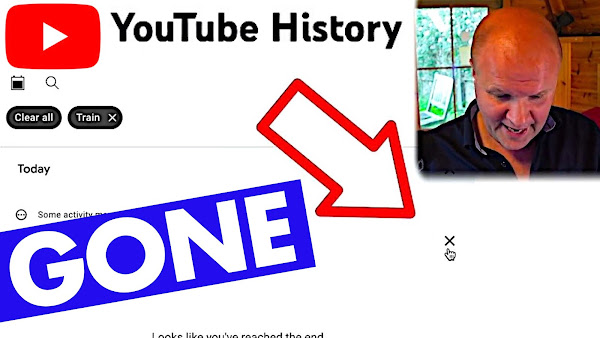
How do you remove items from your YouTube search history or clear your watch history?
I delete things from my YouTube watch and search history in 3 different ways in this step-by-step tutorial for beginners. The walkthrough shows how to clear your cache for youtube search history as well as your browse history on both desktop and mobile device such as a cell phone.
How to DELETE SEARCH and WATCH history on YouTube
0:00 How to delete your youtube search history and viewing history
0:21 How to delete watch history, on desktop and mobile phone
2:00 How to manage and delete YouTube search history on desktop and phone app
THIS IS THE TRANSCRIPT - CLICK PLAY ON THE VIDEO ABOVE!
Hello, I'm Neil. Welcome back to the Happy Hut. How do you remove things from your YouTube history, and how do you delete your browsing history and even search history on YouTube? I'll be taking us through this step by step on both a desktop and a mobile device on my phone. First, let's deal with deleting videos we've been browsing from our watch history. This way is really simple. If we go into YouTube, this is just the regular youtube.com. I'll click on the three lines here in the top left-hand corner and then click on history. Now, we can hover the cursor over the video we want to remove, and you can see this cross appears, and that is for “remove watch history”. So, I'll click on the cross, and all views of this video are removed from history.
If you want to do this on the mobile app, in the bottom right-hand corner, there's this tab here, library, and when you click on that, you'll see history at the top of the screen here. I'm going to click on 'view all,' and this brings up our watch history. We can scroll to the video we want to remove, click on the three dots on the right-hand side, and it brings up this menu. The very first option is 'remove from watch history,' so I'll click on that, and all views of this video are removed from history.
If you want to delete all your YouTube watch history, let's go back to our history on a desktop. On the right-hand side, we have some extra options here. Let's click on this to clear all watch history, and it brings up this warning message that this will delete all our video watching and browsing history. To go ahead with it, we can just click on 'Clear watch history.' But this will be annoying if we want to keep some videos we've watched in the past so that we can find them again. It might be better to use THIS other option here, 'Manage all history.'
This shows us everything we've done in date order. We can search for words here by clicking this magnifying glass. So, if I type in 'trains' and click apply, then we can delete the searches and watched videos one by one by clicking on the cross beside each search. So, you just click it there, and it zaps the search from our history. Or we can click on this word here, 'delete,' and choose to wipe the history from today. But be warned, if you click this, it wipes it instantly, no warning. Or we can choose a custom range, and you can choose the dates that you want to delete, or delete all time, which deletes everything. All our search and watch history will be gone.
To do this on your mobile device or phone, click on 'Library,' which is the tab on the bottom right-hand corner. Then on 'History,' next to history in the top right-hand corner, click on 'view all.' And at the top of the history screen, there are these three dots that bring up this menu. So, you could choose an option like 'manage all history,' and that takes us into the YouTube history, which is really similar to the desktop history we just saw.
Or if I go back to the history page and click on the three dots again, you could just hit 'clear all watch history.' It brings up this warning to confirm that you do want to wipe everything from your YouTube account.
If this video is helping, thanks for being awesome and hitting the thumbs up or the subscribe button. But if you want to go further, the nuclear option and wipe everything, you could delete your entire YouTube channel. I made this video walking you through the process step-by-step and there’s a link in the description.
Previous post...
How to EDIT a YouTube Short AFTER publishing
All about me, and getting these by email.

No comments:
Post a Comment
Hi, thanks for leaving a comment - I really appreciate it!