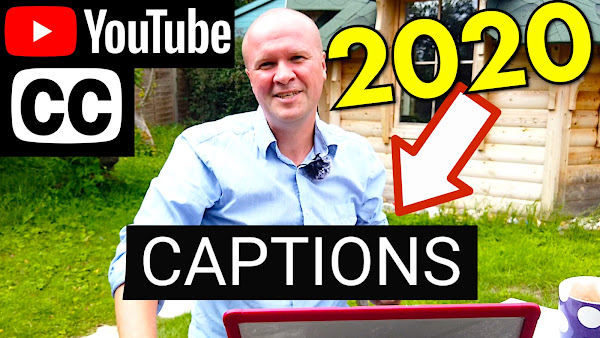
How to get a transcript of my YouTube video?
Here is how I subtitle my YouTube videos in 2020 & 2021 with the NEW subtitles tab in YouTube Studio
Basically, I use YouTube's auto-generate CC closed captions to get a transcript, then I tweak that transcript to correct it.
Then it's simple to paste that into the "auto-sync" window in the subtitles tab.
If you're looking to add subtitles on screen - burnt in to the video, this isn't the right video for you: BUT you can use my method to get the TRANSCRIPT you'll need for those captions so hope this still helps!
HOW I ADD SUBTITLES my YouTube videos 2021, NEW easy fast CC closed captions! And another language!
Why make my own subtitles?
- Correct my auto-generated captions, spell my name right, remove wrong words etc.
- Helping people around the world to watch my YouTube video in different languages (via auto-translate)
- Getting a cool "Subtitles" or CC icon next to my video!
- Plus, you know, helping people with poor hearing or people unfamiliar with my English accent.
BONUS - Also showing you HOW TO ADD SUBTITLES IN ANOTHER LANGUAGE to your YouTube video. You can use your transcript and the built-in auto-translate to run language subtitles or closed captions alongside your English video (or whatever the primary language)
CHECK IT OUT - CLICK THE COG or 3 dots on the video to see the other languages I have added to THIS VIDEO!
0:00 HOW I ADD SUBTITLES my YouTube videos 2020 2021, NEW easy fast CC closed captions! AND add another language subtitles to your English video!
0:50 How to change auto published subtitles and CC captions 2020 and 2021
1:05 How to open a transcript of the words used in my YouTube video (how to download, extract or save YouTube video subtitles and captions)
1:26 How to type in my subtitles for my YouTube video, closed captioning, CC captions
1:40 How to transcribe and my YouTube video for subtitles/CC captions and use the transcript to release as a book! PUBLISHED HERE (Paid Link) https://amzn.to/36eUjGq
2:30 How to edit my YouTube video subtitles or CC Closed captions
3:10 How to copy a transcript of my YouTube video into a Pages for Mac or Word document
4:00 How to format my YouTube video subtitles or Closed Captions CC.
5:30 How to publish subtitles for my YouTube video CC captions
5:50 How to unpublish or remove YouTube subtitles and CC captions
7:05 How to add another language to my YouTube video subtitles.
7:40 How to translate my YouTube video into another language.
8:30 How to add title and description to my YouTube video in another language using https://translate.google.com
======
HOW TO ADD OR EDIT OR CHANGE MY SUBTITLES OR CLOSED CAPTIONS ON MY YOUTUBE VIDEO:
Go into your YouTube Studio dashboard,
and in your video, click on the subtitles tab on the left hand side.
Then click on the words "DUPLICATE AND EDIT"
Which brings up a window with the transcript all in one block.
If there are timecodes, and it's broken up, just click "EDIT AS TEXT" and this flips to the transcript in one block in the window.
If there's nothing there, its a YouTube glitch that happens from time to time, I just upload the video again and that usually triggers the subtitles which I paste over to the first video.
THIS IS THE TRANSCRIPT - CLICK PLAY ON THE VIDEO ABOVE!
How do I manually add change or edit subtitles to my YouTube videos?
I’m adding closed captions to my YouTube video!
I’m going to show you everything, step by step how we do this with the new YouTube subtitles tab for 2021.
We're gonna get through this as quickly as possible, I promise, and I’ve got time codes in the description if you want to jump ahead or re-watch any section at any time.
Hello I’m Neil Mossey, welcome back to the happy hut and as a bonus I’m going to be experimenting with adding another foreign language subtitles to this video.
If you click on the cog at the bottom of this screen or at the top right hand corner - the three dots there - you'll see how many other languages I’ve subtitled this video into, so we're gonna have a play around with that.
That's at the end of the video, but first let's dive in and get started.
This is the video that I want to subtitle or add captions to.
I haven't subtitled it yet, so obviously we will go to the bar on the left hand side and click on subtitles tab and this page opens up.
There's already one set of subtitles here and there should be a set of subtitles for your video too.
It's the automatic transcription.
There's a set of subtitles that have been auto-generated by YouTube.
We are going to use that auto-generated transcript to make our own manual subtitles so if I click on duplicate and edit - these are the subtitles.
This is the transcript that YouTube has made.
And that's fantastic because we can use this transcript for anything.
Just rip the text from the YouTube video.
I have even used my YouTube transcripts to publish a book!
This is a chat with my dad who's a London taxi driver.
We're just talking about how hard it was to become a London taxi driver in the 1960s.
I used this system to just completely lift a transcript for free and I published it as a... as an ebook, so these transcripts are incredibly useful.
And YouTube have very kindly provided a base for my manual subtitles.
I’m not going to have to do very much typing at all which is great.
To show you how it works if I click on “assign timings” you can see that YouTube has already assigned these sentences and these words to these time codes.
So if I hit play on the video...
[AUDIO] “what happens if you put 12 ad breaks into one YouTube video and how do you even put a mid-roll ad break into a YouTube video?”
So we can see that the... the timings and the captions, they move with the video.
YouTube automatically does all of this for you.
If I wanted to change the subtitles that I hear I can do that right now.
I can just change this word to, I don't know, RAM in capitals.
You can see that the effect is instant.
I can even change that incorrect “i” to a capital “I” and it changes it instantly.
Now if I wanted to I could hit publish up here on the top right hand corner and those changes would be made.
I’m going to do a slightly bigger cleanup of these subtitles.
If I click on edit as text it flips you back to the transcript of the video.
This is pretty much everything that's said in the video.
I’m going to double click on it to highlight it and hit command c or control c - if you're on a pc - or you can right click and go for copy.
There's a really easy way to clean up this transcript.
If I right click and paste we now have the entire transcript in this word processing document.
We can correct any words that the YouTube auto-generated subtitles haven't quite got right.
And I can do this manually.
I click on edit find and replace.
I can replace every lowercase “i” - so I’ll put “find” space lowercase “i” space.
You can see them highlighted on the document.
And I want to replace that with a capital I so I’ll put a space capital I space.
If I didn't put the spaces in, it would just replace all little “i’s” with big I’s.
We don't want that.
We want the ones that are standing alone.
See it's highlighting the little “i”
I’ll hit replace and find let's change it to a big “I” - so I’ll hit replace all.
So now all the I’s are correct.
I make other changes as well.
These are just stylistic things because I need it for the transcripts that I’m going to use on my blog or my book.
If I hit tab...
That’s a bit grand isn't it!
I haven't got a book planned!
So I’ll change YouTube to the correct capitalization.
We can do a replace all on that.
And then the next thing I’ll do is to change the formatting, so I... I want to break things up into sentences.
You don't need to do this.
I only do it because it makes it a lot easier to put on my blog, so I’ll speed this bit up.
[MUSIC]
And there it is!
Our completed transcript.
Now again you really don't have to do this.
I’m doing this to show you that if you wanted to format your subtitles, you can do it And then we'll copy it.
So copy and then I’m going to go back to my video on the YouTube studio dashboard.
It's here waiting for me.
I’m going to select all.
I’m going to delete these subtitles, and I’m going to paste my transcript into here so you can see this is my formatted transcript.
This is the crazy thing: if I hit assign timings it has assigned them absolutely correctly.
So if I click play here.
[AUDIO] “...by making people not come to see my show. Mel Brooks you're a genius! So I’m going to hit continue here...”
And it seems to have accepted it.
It used to be that you had to wait five or ten minutes for YouTube to assign the timings.
I don't know what kind of crazy magic they did but for 2021 YouTube can automatically time out your transcript to your video.
It's amazing!
All I’ll do now is go to the top right hand corner, hit publish and it's published.
So you see that there are now two sets of subtitles.
We have the auto transcribe - the auto generated - YouTube subtitles, and we have my English subtitles.
Because the automatic ones have things that are wrong in them, I don't really want these incorrect subtitles there, so I’ll hit delete captions.
So now my captions are the only captions available.
And if I go to this video on YouTube, I’ll click on view on YouTube - here's the video.
[AUDIO] “Do you know what happens if you put 12 ad breaks into one YouTube video and how do you even put a mid-roll ad break?”
It's formatted as I want to format it.
My name is spelled correctly, so that is a win.
If I go back to the-- the transcript, you can change this at any time.
If I click on edit - you know that bit where I capitalize the ram - so I can change that back to normal and it changes it.
If I hit publish, those changes are now live on my closed captions for this video.
Stick around because I want to show you something really cool next.
But if you do have a moment to hit thumbs up or hit the subscribe button.
I’ve got loads more videos like this coming up so thank you for taking me closer to 10000 subscribers.
But we're gonna explore this button here.
Add language.
Now I had a question on my last subtitles video which was that she had made a video in English, but wanted to provide Khmer subtitles for her English video.
This new system makes it very easy to do this.
I think if I click on German and I come over here and hit add...
I don't fully understand why I would add German subtitles manually because if you hit the cog at the bottom of a YouTube video, you can get YouTube to auto translate the subtitles anyway.
But I guess the advantage with this is that I have created a really clean grammatically correct transcript and subtitles and closed captions in English.
I’m wondering if this means that it would translate more clearly as well, but if I hit auto translate in German it has completely instantly translated my YouTube subtitles.
Great thing with this is if I hit publish, I now have German subtitles.
Albeit auto translated of my transcript.
Does that mean that this video will be bumped up the algorithm on German YouTube?
This could be really exciting if you get some kind of benefit or advantage from having subtitles in a foreign language.
Is that a good thing?
Would it mean that more people get to see your... your video.
You could even go further by adding a German title and description to your video.
And just for the fun of it - just for the experiments - I went to translate.google.com and I put my title in.
So if I put this on the English side and we'll change the translation to German - so if I choose German...
My schoolboy German seems to think that this is okay, so if I hit copy and put that into my title and I can even do the same with the description.
So if you have any insight to this I would love to hear from you, but this could be really exciting!
Or it could be yet another way that I wreck my YouTube channel!
Who knows?
I hope this helps you to navigate the new subtitles tab.
I’ve got loads more YouTube walkthroughs and follow-alongs - so please hit subscribe if you want to come along with me on that journey.
And here right now is what YouTube thinks you should be watching next!
Previous post...
I deleted 145 videos from my YouTube channel | HOW TO NICHE DOWN MY YOUTUBE CHANNEL?
All about me, and getting these by email.

No comments:
Post a Comment
Hi, thanks for leaving a comment - I really appreciate it!