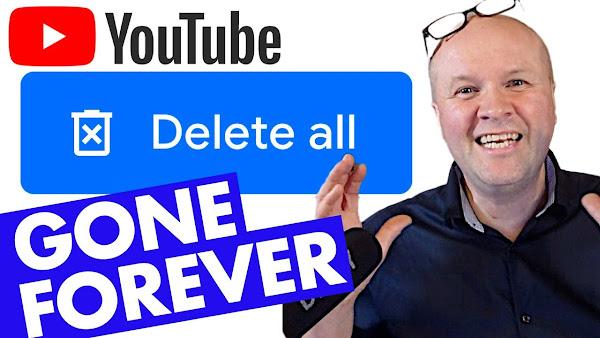
How do you DELETE a YouTube channel? Or... how do you delete YouTube videos and search and watch history? Remove and delete everything!
I'll walk you through how to delete your YouTube account step by step, as well as remove, hide and delete your videos on YouTube. If you delete your channel, you will also delete your playlists, comments, replies and thumbs up on videos, your search history (searches) and watch history.
Follow along to delete your YouTube channel!
How to DELETE your YouTube Channel!
TRANSCRIPT: (CLICK PLAY ON THE VIDEO ABOVE)
THIS IS THE TRANSCRIPT - CLICK PLAY ON THE VIDEO ABOVE!
Hello, my name is Neil Mossey, and you are thinking of deleting your YouTube channel. Just removing it, disappearing it, making it go away.
Maybe your channel is slightly embarrassing (I won't ask), or maybe you just want to start again.
I'm going to delete this YouTube channel in real time, step by step, so you can follow along with me and see how to remove a YouTube channel.
Now, if you want to just do that right now, just hit the big delete button, jump forward to this timecode that's on screen now, and you can just get rid as soon as possible. But I'm going to share a few things first for safety before you delete everything because closing our YouTube channel will permanently delete all content (I hate the word content), but that means it's just going to remove all your videos, comments, play history, and watch history.
The first thing we can do is download everything, including comments, playlists, as well as our individual videos. Maybe we might want to use those on another channel after we've deleted this channel. To do that, we can go to this website here. It's called Google Takeout, and that's takeout.google.com from any browser. And sorry, I have to do this on the desktop. I can't do this on a mobile. Google takeout is the place where we can download all the data that Google holds on us, and because Google owns YouTube, one of the services we can use is down here at the bottom, YouTube and YouTube Music.
I don't need to download all the other things. We just want our YouTube stuff. So I'm gonna go to the top, and then I'm going to click here on "deselect all," and that unticks all the boxes. So scroll all the way back down again, go to YouTube, and then we're going to click on the tick box next to it, and we have all the options for things we can download. So we can download our history, my comments, my posts, my playlists.
I'm just gonna leave everything ticked and I'll click on OK, and then we'll go on to the next step. We can choose how we want to download this. These are the options. I'm just going to send a download link via email, and I only want to export it once. You have to download it zipped up, so we'll have it as a zip file, and the file size I'll just set that to 10 gigs. This is for how big the chunks you want to download are, and then I'll click down here, the big blue button, create export. What it does now is tell us that it is preparing the files to be able to be downloaded. It depends on how big your YouTube channel is, so it can take a few minutes or a few hours. Let's do a time jump. Whoa, it's only a few minutes later, and you should get an email to let you know when the export is ready. But on the Google takeout page, it says, 'Your latest exports - YouTube and YouTube music.' So what we can do is hit the download button here. That opens up 'Manage your exports.' So, this is where we can download our YouTube channel. Let's click on the download button here. That has downloaded. So, let's open it up, show it in Finder, and this is everything from my YouTube channel. How exciting! Look! So, we've got history, playlists, and videos. You might have more things like comments, but those are my videos. They're safe. So, now these are downloaded onto my computer, I can use these somewhere else. Google takeout if you want to back up your YouTube channel.
The second thing we can do instead of deleting the whole YouTube channel is to set our videos to private or unlist them, which means that either only you can see them or only people with the link can see those videos. And to do this, just go to studio.youtube.com, and I'll open up the menu on the left-hand side, and we'll click on content.
And this lists all of the videos on our YouTube channel, and you can see in the very first column “visibility”, we can change the visibility from public to either private, which means that only we can see them, only the people logged into the account can see these YouTube videos, or unlisted.
They don't appear in YouTube search.
You can only see this video if you go to the video link.
Or we can go into the video itself, into the dashboard, and there's a visibility box here, a pull-down menu. Again, I can click unlisted if I wanted to unlist that video and not make it appear in YouTube search. And when we go back to the list, you can see that that video is unlisted.
The third thing we can do is just hide our entire YouTube channel. So instead of going through all those videos, we can do that at a channel level. So all we need to do is to go into YouTube Studio, and we'll go down to, let's expand the menu. We will go down to the bottom here, settings. And in this window, we'll hit Channel, and then click on this Advanced Settings tab. At the bottom here, you can see this option: Remove YouTube content. Even though we're just hiding the channel, and this opens this page which has two options: I either want to hide my YouTube channel or I want to permanently delete my content. So let's go for hide my channel. Although we're just hiding our YouTube channel... Got my glasses on. You need to confirm that you understand that hide your channel will make your channel name private, my public videos like subscriptions and subscribers, they'll all be hidden, but it also means that it will permanently delete comments made on YouTube videos and my replies to comments. And then you can click the big blue box down here, Hide My Channel.
And it wants you to confirm this, so I'm going to hit hide my content.
Channel hidden, you're all done.
Please allow some time for your channel to be hidden across the site.
Even though this channel is now hidden, we can still watch, like, and subscribe, and that activity will be fully private. And if we change our minds, we can re-enable our channel anytime. There's a link for the instructions to do that down in the description below.
So to delete your YouTube channel, you're ready to just wipe it off the face of the Earth?
If this is helping, by the way, thanks for the thumbs up or leaving a comment to say hi.
We currently can't delete a channel on our phone or just using a mobile device. It has to be here on desktop. And the way to delete a YouTube channel is to go to your studio dashboard. So, that's studio.youtube.com.
If we go up to the top left-hand corner, press those three bars for this menu, and we'll scroll down to the bottom here and choose settings. Then, on the left-hand side of this pop-up window, hit Channel and then choose this tab, advanced settings.
Scroll down to the bottom and you will see two options: manage YouTube account or remove YouTube content.
We're going to click on remove YouTube content and then we have two options. We can either hide the channel, which we've just seen, or we can choose to permanently delete my content. This is a really big moment. Now it wants us to confirm that we know that the following will be permanently deleted: all my videos, my Channel, all my comments, replies, Thumbs Up, YouTube gift settings, search, and watch history. And there's another box to tick here, any paid subscriptions will be cancelled. I don't do any of that, so let's hit this button, delete my content. Shall I do it? You ready? Hold me. Here we go. It knows that this is a really big thing to do, so we have to confirm yet again that we know that this will permanently delete all our YouTube content. Ah, just make sure I'm logged into the right channel.
Look, this is just a test Channel, but I'm still worried it's going to delete my proper Channel.
If you can still see this video, it didn't, so we will confirm it by typing in our YouTube address and then hit again delete my content. Your content is being deleted. Usually, this takes a few minutes as the message says, but it can take up to a couple of days if you have a lot of videos and a lot of YouTube content. If you have any questions or just say hello, let me know if you've done this. I'd love to hear from you. Just hit the comments down below. Thank you for hitting the thumbs up or the Subscribe button if you want more YouTube tips. And right here are all my YouTube channel awesome hacks.
Previous post...
How to LINK your channel to other YouTube Channels
All about me, and getting these by email.

No comments:
Post a Comment
Hi, thanks for leaving a comment - I really appreciate it!