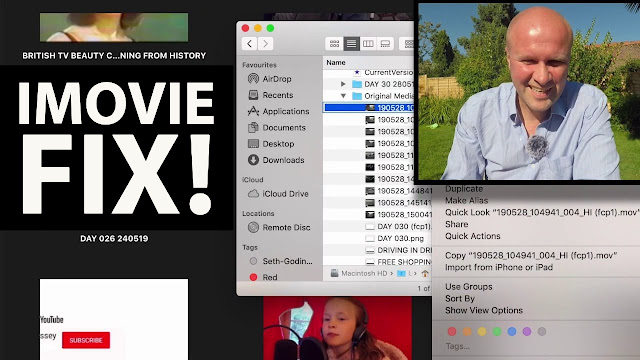
IMOVIE FIX! CANT DELETE PROJECT VIDEO CANT BE MOVED TO TRASH ERROR MESSAGE
TRANSCRIPT: (PLAY THE VIDEO ABOVE TO SEE THIS WALKTHROUGH!)
Hello I'm gonna take you through a problem that I've had in iMovie and I've only just worked out how to fix it.
So I've got iMovie open -- these are all my projects here - and these ones I just can't delete them.
So if I click on day 30 the way to delete the day 30 project, look if I open it, it's all in there.
If I go back to "Projects" - go down to day 30 - if you hover your mouse next to the title you see the three dots - you click on that and it brings up a little menu for you
((This is still a transcript... you have pressed play on the video above, right?
Or click on this direct link to see the video...))
https://youtu.be/NWdP2iQkcMs
And when you go down to "Delete Project" it asks "Are you sure you want to delete this project? All media files in this project will be copied into your library in an event named day 30"
That's great so I click continue and then you get this error message which is the file name "couldn't be moved to the trash because you don't have permission to access it."
Now all of my files I've shot myself - these files just happen to be from a dashcam camera in our car.
I couldn't work out how to get to the file to delete it so that I could delete the project and free up the memory space and my iMovie started taking up like 60 gigabytes of just storage that I couldn't budge.
I've just worked out how to do it - so if you've had the same problem as me here's how you clear it.
Oh hello, I'm Neil by the way - I'm in the garden today. I don't know why it's the hottest day of the year and probably the worst place to be doing this.
I couldn't be indoors.
Here's how you can find the file that refuses to be deleted - so that you can free the project up and delete the project and delete the event, and forget the whole thing ever happened!
If you go to the desktop click on the Macintosh HD so we're in finder and I've got 4 choices:
You go for-- this is the way I did it - click on users and open that up and you'll see among all the folders there: applications, desktop, documents...
there's one labeled "Movies".
If you open that up by clicking on the triangle you've got the iMovie library and the iMovie theater.
Now the problem with this is if you double-click on iMovie library it brings up iMovie.
We don't want that so let's go back to the finder.
What you want to do is on iMovie library right click on it.
It brings up this menu and we want to go down to "Show Package Contents" so that it's going to show what's what's there instead of actually opening it up.
And look the folder that I want to delete with the project I want to delete it's called day 30.
So if I find day 30 there it is - among all the projects that it's remembered - some of my greatest hits now available on YouTube!
And if you click on the triangle of day 30 that'll bring up some more folders - analysis files there's the the name of the project again - but there's also this folder here called "original media".
So if you click on the triangle there it actually opens up the folder that has all of the copies of the files that you actually want to delete.
iMovie takes its own copy - it can as you can see from the size of the files there - it can take up a lot of memory.
What we want to do now - right click on the file that you can't delete.
So I know all my dashcam videos are here.
Right click on it and then go down to the "get info" there it is - it's locked.
There's a little check box little tick next to the word: "Locked" and what we want to do obviously is unlock it so untick that box and close it.
And I'm gonna have to now do that for every single one of these files.
"Get info". "Locked".
It's a good way to show you how to do this.
There we go so I've gone through all of the files that are likely to have this locked problem now just to show you that it works you go back to iMovie.
So we've gone back to the day 30.
If I click on the three dots again and then hover "delete project"
- "Are you sure you want to delete this project?" Yes, continue.
It's gone! Yes! We win!
The way to now free up the memory do it the usual way - I'll click on "media" and you can see now there's a new folder underneath iMovie library on the left hand side here and there's day 30. So I click on that.
Now if I right-click on day 30 I can go down to "delete event".
"Are you sure you want to delete the selected event?" Continue.
Boom.
It's gone - and that has now freed up that memory, those gigabytes, for you to use for something else.
I hope this video has helped if you have a better way of doing this please leave me a comment in the comments below - if you have any questions again leave a comment I'm sure someone out there will be able to help you free up memory from your MacBook Pro in iMovie and delete those projects and files that seem locked and won't let you delete the events.
Previous post...
8 Year Old Voiceover British Girl Voice Reel DAY 013 #TightwadDad Vlog138
All about me, and getting these by email.
As an Amazon Associate I earn from qualifying purchases. Try my previous book!
(UK) (US)
